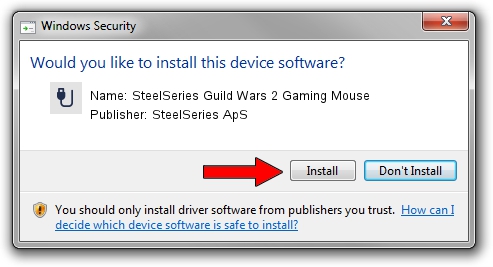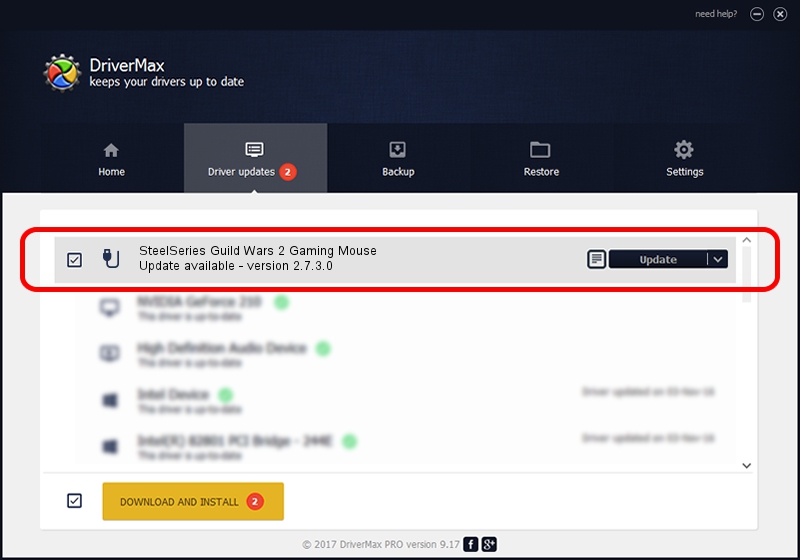Advertising seems to be blocked by your browser.
The ads help us provide this software and web site to you for free.
Please support our project by allowing our site to show ads.
Home /
Manufacturers /
SteelSeries ApS /
SteelSeries Guild Wars 2 Gaming Mouse /
USB/VID_1038&PID_136D&MI_01 /
2.7.3.0 Dec 16, 2021
Download and install SteelSeries ApS SteelSeries Guild Wars 2 Gaming Mouse driver
SteelSeries Guild Wars 2 Gaming Mouse is a USB human interface device class device. This driver was developed by SteelSeries ApS. In order to make sure you are downloading the exact right driver the hardware id is USB/VID_1038&PID_136D&MI_01.
1. Install SteelSeries ApS SteelSeries Guild Wars 2 Gaming Mouse driver manually
- Download the driver setup file for SteelSeries ApS SteelSeries Guild Wars 2 Gaming Mouse driver from the location below. This is the download link for the driver version 2.7.3.0 dated 2021-12-16.
- Run the driver setup file from a Windows account with administrative rights. If your UAC (User Access Control) is enabled then you will have to confirm the installation of the driver and run the setup with administrative rights.
- Follow the driver setup wizard, which should be quite easy to follow. The driver setup wizard will analyze your PC for compatible devices and will install the driver.
- Shutdown and restart your PC and enjoy the new driver, as you can see it was quite smple.
Driver file size: 222096 bytes (216.89 KB)
This driver received an average rating of 4.7 stars out of 84860 votes.
This driver is compatible with the following versions of Windows:
- This driver works on Windows 2000 64 bits
- This driver works on Windows Server 2003 64 bits
- This driver works on Windows XP 64 bits
- This driver works on Windows Vista 64 bits
- This driver works on Windows 7 64 bits
- This driver works on Windows 8 64 bits
- This driver works on Windows 8.1 64 bits
- This driver works on Windows 10 64 bits
- This driver works on Windows 11 64 bits
2. How to install SteelSeries ApS SteelSeries Guild Wars 2 Gaming Mouse driver using DriverMax
The advantage of using DriverMax is that it will setup the driver for you in just a few seconds and it will keep each driver up to date. How can you install a driver with DriverMax? Let's see!
- Open DriverMax and push on the yellow button that says ~SCAN FOR DRIVER UPDATES NOW~. Wait for DriverMax to scan and analyze each driver on your PC.
- Take a look at the list of available driver updates. Search the list until you locate the SteelSeries ApS SteelSeries Guild Wars 2 Gaming Mouse driver. Click the Update button.
- That's all, the driver is now installed!

Aug 15 2024 3:44AM / Written by Andreea Kartman for DriverMax
follow @DeeaKartman