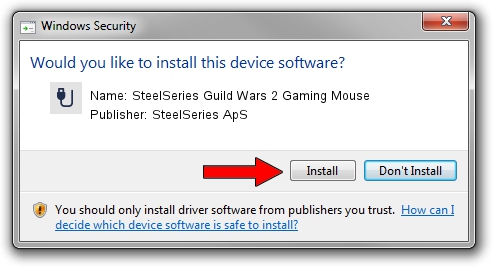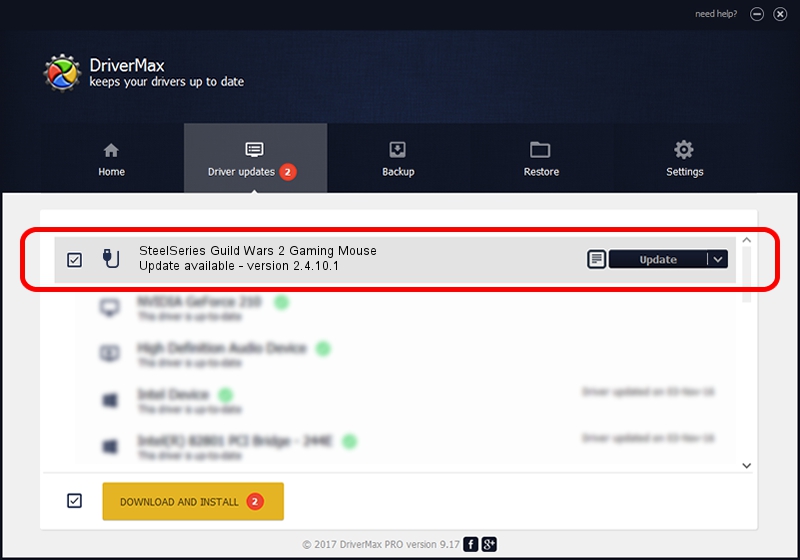Advertising seems to be blocked by your browser.
The ads help us provide this software and web site to you for free.
Please support our project by allowing our site to show ads.
Home /
Manufacturers /
SteelSeries ApS /
SteelSeries Guild Wars 2 Gaming Mouse /
USB/VID_1038&PID_136D&MI_01 /
2.4.10.1 Jan 09, 2018
SteelSeries ApS SteelSeries Guild Wars 2 Gaming Mouse how to download and install the driver
SteelSeries Guild Wars 2 Gaming Mouse is a USB human interface device class hardware device. This Windows driver was developed by SteelSeries ApS. The hardware id of this driver is USB/VID_1038&PID_136D&MI_01.
1. SteelSeries ApS SteelSeries Guild Wars 2 Gaming Mouse driver - how to install it manually
- Download the driver setup file for SteelSeries ApS SteelSeries Guild Wars 2 Gaming Mouse driver from the location below. This download link is for the driver version 2.4.10.1 released on 2018-01-09.
- Start the driver setup file from a Windows account with administrative rights. If your User Access Control (UAC) is started then you will have to accept of the driver and run the setup with administrative rights.
- Go through the driver installation wizard, which should be quite straightforward. The driver installation wizard will analyze your PC for compatible devices and will install the driver.
- Shutdown and restart your PC and enjoy the new driver, it is as simple as that.
Download size of the driver: 34253 bytes (33.45 KB)
This driver was installed by many users and received an average rating of 4.6 stars out of 17979 votes.
This driver will work for the following versions of Windows:
- This driver works on Windows 2000 32 bits
- This driver works on Windows Server 2003 32 bits
- This driver works on Windows XP 32 bits
- This driver works on Windows Vista 32 bits
- This driver works on Windows 7 32 bits
- This driver works on Windows 8 32 bits
- This driver works on Windows 8.1 32 bits
- This driver works on Windows 10 32 bits
- This driver works on Windows 11 32 bits
2. How to use DriverMax to install SteelSeries ApS SteelSeries Guild Wars 2 Gaming Mouse driver
The advantage of using DriverMax is that it will install the driver for you in the easiest possible way and it will keep each driver up to date. How can you install a driver using DriverMax? Let's take a look!
- Start DriverMax and click on the yellow button named ~SCAN FOR DRIVER UPDATES NOW~. Wait for DriverMax to scan and analyze each driver on your computer.
- Take a look at the list of driver updates. Scroll the list down until you locate the SteelSeries ApS SteelSeries Guild Wars 2 Gaming Mouse driver. Click on Update.
- That's it, you installed your first driver!

Jun 7 2024 1:52PM / Written by Dan Armano for DriverMax
follow @danarm