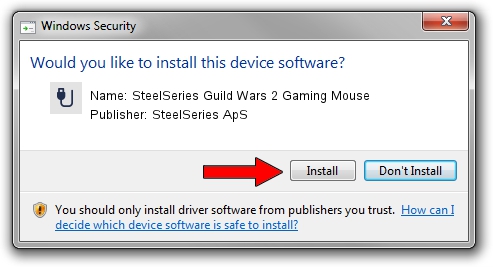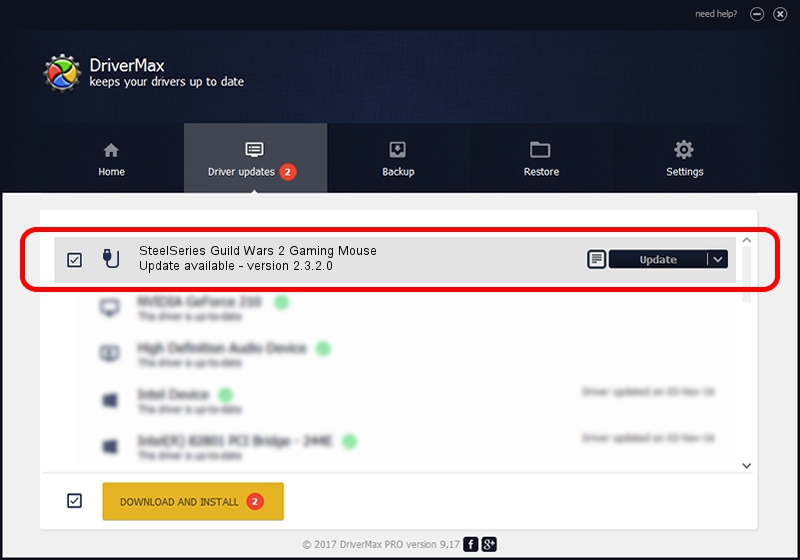Advertising seems to be blocked by your browser.
The ads help us provide this software and web site to you for free.
Please support our project by allowing our site to show ads.
Home /
Manufacturers /
SteelSeries ApS /
SteelSeries Guild Wars 2 Gaming Mouse /
USB/VID_1038&PID_136D&MI_01 /
2.3.2.0 Nov 13, 2015
SteelSeries ApS SteelSeries Guild Wars 2 Gaming Mouse driver download and installation
SteelSeries Guild Wars 2 Gaming Mouse is a USB human interface device class hardware device. The developer of this driver was SteelSeries ApS. The hardware id of this driver is USB/VID_1038&PID_136D&MI_01; this string has to match your hardware.
1. Install SteelSeries ApS SteelSeries Guild Wars 2 Gaming Mouse driver manually
- You can download from the link below the driver setup file for the SteelSeries ApS SteelSeries Guild Wars 2 Gaming Mouse driver. The archive contains version 2.3.2.0 released on 2015-11-13 of the driver.
- Start the driver installer file from a user account with administrative rights. If your User Access Control (UAC) is running please confirm the installation of the driver and run the setup with administrative rights.
- Go through the driver setup wizard, which will guide you; it should be pretty easy to follow. The driver setup wizard will scan your PC and will install the right driver.
- When the operation finishes shutdown and restart your PC in order to use the updated driver. As you can see it was quite smple to install a Windows driver!
Size of this driver: 1800086 bytes (1.72 MB)
This driver received an average rating of 4.2 stars out of 27278 votes.
This driver is fully compatible with the following versions of Windows:
- This driver works on Windows 2000 64 bits
- This driver works on Windows Server 2003 64 bits
- This driver works on Windows XP 64 bits
- This driver works on Windows Vista 64 bits
- This driver works on Windows 7 64 bits
- This driver works on Windows 8 64 bits
- This driver works on Windows 8.1 64 bits
- This driver works on Windows 10 64 bits
- This driver works on Windows 11 64 bits
2. How to install SteelSeries ApS SteelSeries Guild Wars 2 Gaming Mouse driver using DriverMax
The advantage of using DriverMax is that it will setup the driver for you in just a few seconds and it will keep each driver up to date. How easy can you install a driver with DriverMax? Let's see!
- Open DriverMax and press on the yellow button named ~SCAN FOR DRIVER UPDATES NOW~. Wait for DriverMax to analyze each driver on your PC.
- Take a look at the list of driver updates. Search the list until you find the SteelSeries ApS SteelSeries Guild Wars 2 Gaming Mouse driver. Click on Update.
- That's all, the driver is now installed!

Nov 2 2023 10:00AM / Written by Dan Armano for DriverMax
follow @danarm