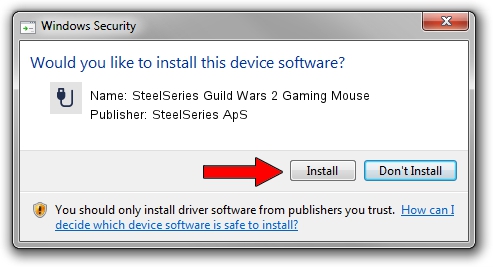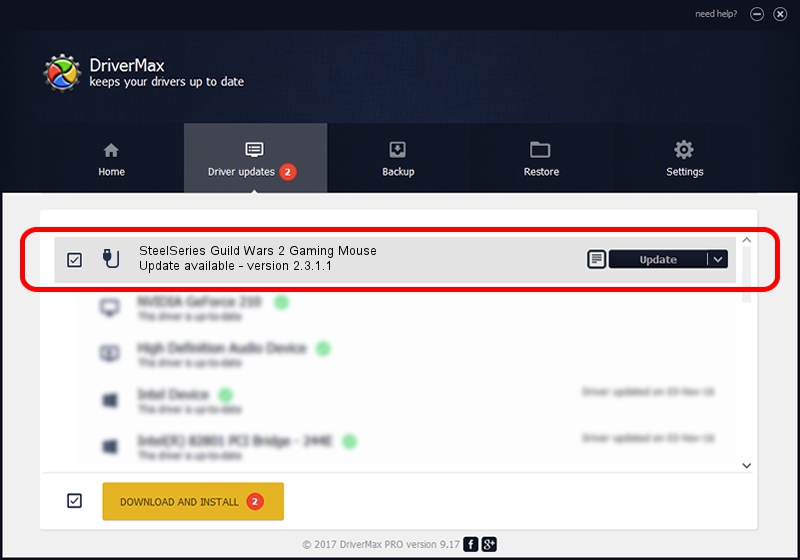Advertising seems to be blocked by your browser.
The ads help us provide this software and web site to you for free.
Please support our project by allowing our site to show ads.
Home /
Manufacturers /
SteelSeries ApS /
SteelSeries Guild Wars 2 Gaming Mouse /
USB/VID_1038&PID_136D&MI_01 /
2.3.1.1 Jul 07, 2015
SteelSeries ApS SteelSeries Guild Wars 2 Gaming Mouse how to download and install the driver
SteelSeries Guild Wars 2 Gaming Mouse is a USB human interface device class hardware device. This Windows driver was developed by SteelSeries ApS. The hardware id of this driver is USB/VID_1038&PID_136D&MI_01; this string has to match your hardware.
1. SteelSeries ApS SteelSeries Guild Wars 2 Gaming Mouse - install the driver manually
- You can download from the link below the driver installer file for the SteelSeries ApS SteelSeries Guild Wars 2 Gaming Mouse driver. The archive contains version 2.3.1.1 released on 2015-07-07 of the driver.
- Run the driver installer file from a user account with administrative rights. If your User Access Control Service (UAC) is enabled please accept of the driver and run the setup with administrative rights.
- Go through the driver setup wizard, which will guide you; it should be quite easy to follow. The driver setup wizard will analyze your PC and will install the right driver.
- When the operation finishes shutdown and restart your computer in order to use the updated driver. As you can see it was quite smple to install a Windows driver!
Download size of the driver: 1632286 bytes (1.56 MB)
This driver received an average rating of 5 stars out of 4501 votes.
This driver will work for the following versions of Windows:
- This driver works on Windows 2000 32 bits
- This driver works on Windows Server 2003 32 bits
- This driver works on Windows XP 32 bits
- This driver works on Windows Vista 32 bits
- This driver works on Windows 7 32 bits
- This driver works on Windows 8 32 bits
- This driver works on Windows 8.1 32 bits
- This driver works on Windows 10 32 bits
- This driver works on Windows 11 32 bits
2. The easy way: using DriverMax to install SteelSeries ApS SteelSeries Guild Wars 2 Gaming Mouse driver
The advantage of using DriverMax is that it will install the driver for you in the easiest possible way and it will keep each driver up to date, not just this one. How can you install a driver with DriverMax? Let's see!
- Start DriverMax and click on the yellow button named ~SCAN FOR DRIVER UPDATES NOW~. Wait for DriverMax to scan and analyze each driver on your PC.
- Take a look at the list of driver updates. Scroll the list down until you find the SteelSeries ApS SteelSeries Guild Wars 2 Gaming Mouse driver. Click the Update button.
- Enjoy using the updated driver! :)

Apr 18 2024 10:48AM / Written by Daniel Statescu for DriverMax
follow @DanielStatescu