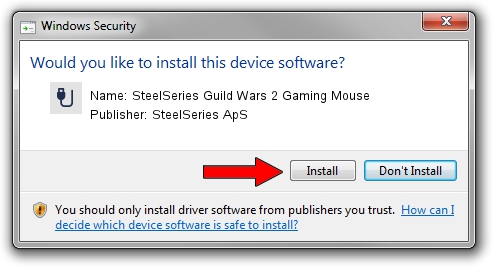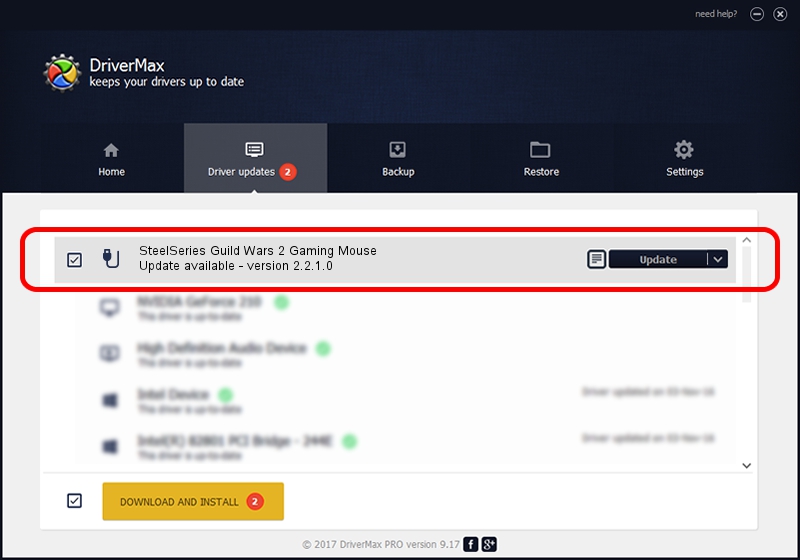Advertising seems to be blocked by your browser.
The ads help us provide this software and web site to you for free.
Please support our project by allowing our site to show ads.
Home /
Manufacturers /
SteelSeries ApS /
SteelSeries Guild Wars 2 Gaming Mouse /
USB/VID_1038&PID_136D&MI_01 /
2.2.1.0 Jan 14, 2015
SteelSeries ApS SteelSeries Guild Wars 2 Gaming Mouse driver download and installation
SteelSeries Guild Wars 2 Gaming Mouse is a USB human interface device class hardware device. The Windows version of this driver was developed by SteelSeries ApS. The hardware id of this driver is USB/VID_1038&PID_136D&MI_01.
1. Manually install SteelSeries ApS SteelSeries Guild Wars 2 Gaming Mouse driver
- You can download from the link below the driver setup file for the SteelSeries ApS SteelSeries Guild Wars 2 Gaming Mouse driver. The archive contains version 2.2.1.0 released on 2015-01-14 of the driver.
- Run the driver installer file from a user account with the highest privileges (rights). If your User Access Control (UAC) is started please accept of the driver and run the setup with administrative rights.
- Follow the driver setup wizard, which will guide you; it should be quite easy to follow. The driver setup wizard will analyze your PC and will install the right driver.
- When the operation finishes restart your PC in order to use the updated driver. As you can see it was quite smple to install a Windows driver!
This driver was installed by many users and received an average rating of 3.7 stars out of 33496 votes.
2. How to install SteelSeries ApS SteelSeries Guild Wars 2 Gaming Mouse driver using DriverMax
The advantage of using DriverMax is that it will install the driver for you in just a few seconds and it will keep each driver up to date. How easy can you install a driver with DriverMax? Let's take a look!
- Open DriverMax and push on the yellow button that says ~SCAN FOR DRIVER UPDATES NOW~. Wait for DriverMax to analyze each driver on your computer.
- Take a look at the list of detected driver updates. Scroll the list down until you find the SteelSeries ApS SteelSeries Guild Wars 2 Gaming Mouse driver. Click on Update.
- Enjoy using the updated driver! :)

Jun 20 2016 12:48PM / Written by Andreea Kartman for DriverMax
follow @DeeaKartman