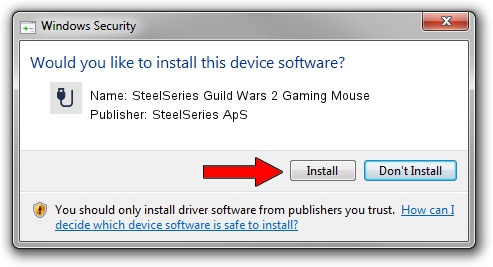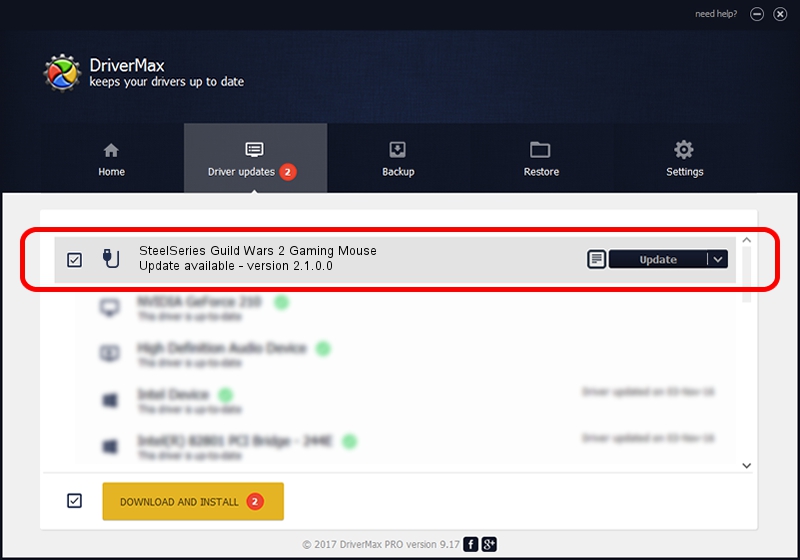Advertising seems to be blocked by your browser.
The ads help us provide this software and web site to you for free.
Please support our project by allowing our site to show ads.
Home /
Manufacturers /
SteelSeries ApS /
SteelSeries Guild Wars 2 Gaming Mouse /
USB/VID_1038&PID_136D&MI_01 /
2.1.0.0 Oct 27, 2014
SteelSeries ApS SteelSeries Guild Wars 2 Gaming Mouse - two ways of downloading and installing the driver
SteelSeries Guild Wars 2 Gaming Mouse is a USB human interface device class hardware device. The Windows version of this driver was developed by SteelSeries ApS. The hardware id of this driver is USB/VID_1038&PID_136D&MI_01; this string has to match your hardware.
1. SteelSeries ApS SteelSeries Guild Wars 2 Gaming Mouse - install the driver manually
- Download the setup file for SteelSeries ApS SteelSeries Guild Wars 2 Gaming Mouse driver from the location below. This is the download link for the driver version 2.1.0.0 released on 2014-10-27.
- Run the driver setup file from a Windows account with the highest privileges (rights). If your User Access Control (UAC) is running then you will have to accept of the driver and run the setup with administrative rights.
- Go through the driver setup wizard, which should be pretty straightforward. The driver setup wizard will analyze your PC for compatible devices and will install the driver.
- Restart your computer and enjoy the updated driver, it is as simple as that.
Driver rating 3.9 stars out of 34393 votes.
2. Using DriverMax to install SteelSeries ApS SteelSeries Guild Wars 2 Gaming Mouse driver
The advantage of using DriverMax is that it will setup the driver for you in the easiest possible way and it will keep each driver up to date, not just this one. How easy can you install a driver with DriverMax? Let's take a look!
- Open DriverMax and push on the yellow button named ~SCAN FOR DRIVER UPDATES NOW~. Wait for DriverMax to analyze each driver on your computer.
- Take a look at the list of driver updates. Search the list until you locate the SteelSeries ApS SteelSeries Guild Wars 2 Gaming Mouse driver. Click the Update button.
- That's it, you installed your first driver!

Jun 20 2016 12:48PM / Written by Andreea Kartman for DriverMax
follow @DeeaKartman