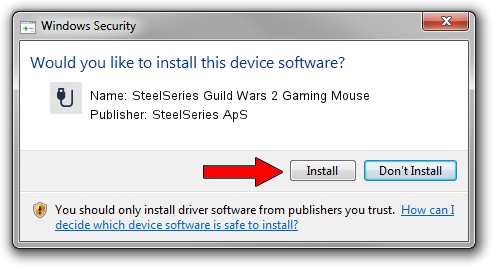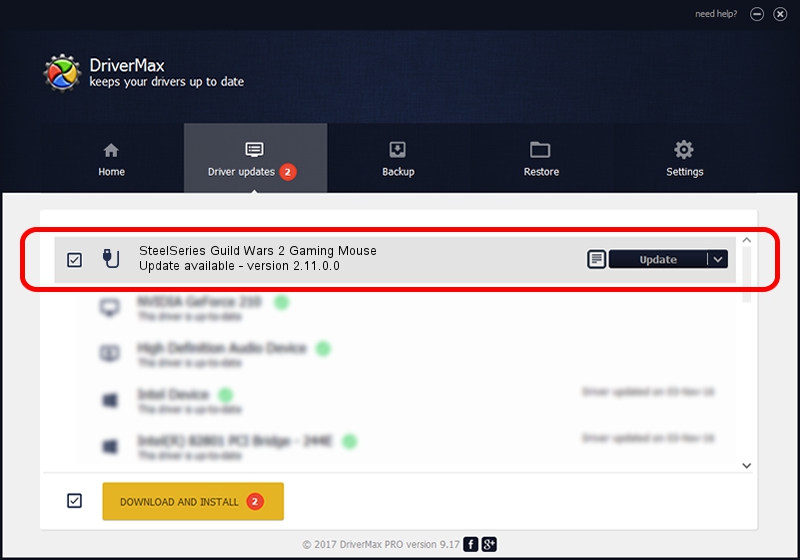Advertising seems to be blocked by your browser.
The ads help us provide this software and web site to you for free.
Please support our project by allowing our site to show ads.
Home /
Manufacturers /
SteelSeries ApS /
SteelSeries Guild Wars 2 Gaming Mouse /
USB/VID_1038&PID_136D&MI_01 /
2.11.0.0 Mar 24, 2023
SteelSeries ApS SteelSeries Guild Wars 2 Gaming Mouse - two ways of downloading and installing the driver
SteelSeries Guild Wars 2 Gaming Mouse is a USB human interface device class hardware device. The developer of this driver was SteelSeries ApS. USB/VID_1038&PID_136D&MI_01 is the matching hardware id of this device.
1. How to manually install SteelSeries ApS SteelSeries Guild Wars 2 Gaming Mouse driver
- You can download from the link below the driver setup file for the SteelSeries ApS SteelSeries Guild Wars 2 Gaming Mouse driver. The archive contains version 2.11.0.0 released on 2023-03-24 of the driver.
- Start the driver installer file from a user account with administrative rights. If your User Access Control Service (UAC) is started please confirm the installation of the driver and run the setup with administrative rights.
- Follow the driver setup wizard, which will guide you; it should be quite easy to follow. The driver setup wizard will analyze your computer and will install the right driver.
- When the operation finishes shutdown and restart your computer in order to use the updated driver. As you can see it was quite smple to install a Windows driver!
This driver received an average rating of 3.4 stars out of 63875 votes.
2. Installing the SteelSeries ApS SteelSeries Guild Wars 2 Gaming Mouse driver using DriverMax: the easy way
The advantage of using DriverMax is that it will install the driver for you in just a few seconds and it will keep each driver up to date. How easy can you install a driver with DriverMax? Let's take a look!
- Start DriverMax and push on the yellow button named ~SCAN FOR DRIVER UPDATES NOW~. Wait for DriverMax to scan and analyze each driver on your computer.
- Take a look at the list of driver updates. Search the list until you locate the SteelSeries ApS SteelSeries Guild Wars 2 Gaming Mouse driver. Click the Update button.
- That's it, you installed your first driver!

Aug 25 2024 12:08AM / Written by Daniel Statescu for DriverMax
follow @DanielStatescu