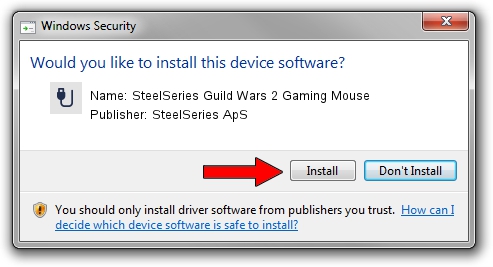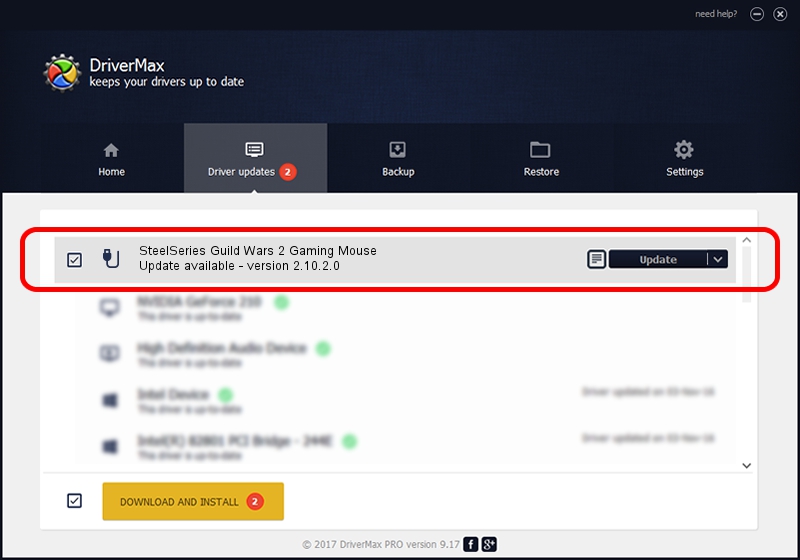Advertising seems to be blocked by your browser.
The ads help us provide this software and web site to you for free.
Please support our project by allowing our site to show ads.
Home /
Manufacturers /
SteelSeries ApS /
SteelSeries Guild Wars 2 Gaming Mouse /
USB/VID_1038&PID_136D&MI_01 /
2.10.2.0 Aug 05, 2022
Driver for SteelSeries ApS SteelSeries Guild Wars 2 Gaming Mouse - downloading and installing it
SteelSeries Guild Wars 2 Gaming Mouse is a USB human interface device class device. The developer of this driver was SteelSeries ApS. The hardware id of this driver is USB/VID_1038&PID_136D&MI_01; this string has to match your hardware.
1. How to manually install SteelSeries ApS SteelSeries Guild Wars 2 Gaming Mouse driver
- You can download from the link below the driver installer file for the SteelSeries ApS SteelSeries Guild Wars 2 Gaming Mouse driver. The archive contains version 2.10.2.0 dated 2022-08-05 of the driver.
- Start the driver installer file from a user account with administrative rights. If your User Access Control (UAC) is started please confirm the installation of the driver and run the setup with administrative rights.
- Follow the driver installation wizard, which will guide you; it should be pretty easy to follow. The driver installation wizard will scan your computer and will install the right driver.
- When the operation finishes restart your PC in order to use the updated driver. As you can see it was quite smple to install a Windows driver!
The file size of this driver is 1635644 bytes (1.56 MB)
This driver received an average rating of 4.7 stars out of 30028 votes.
This driver is compatible with the following versions of Windows:
- This driver works on Windows 2000 32 bits
- This driver works on Windows Server 2003 32 bits
- This driver works on Windows XP 32 bits
- This driver works on Windows Vista 32 bits
- This driver works on Windows 7 32 bits
- This driver works on Windows 8 32 bits
- This driver works on Windows 8.1 32 bits
- This driver works on Windows 10 32 bits
- This driver works on Windows 11 32 bits
2. Installing the SteelSeries ApS SteelSeries Guild Wars 2 Gaming Mouse driver using DriverMax: the easy way
The advantage of using DriverMax is that it will setup the driver for you in the easiest possible way and it will keep each driver up to date, not just this one. How easy can you install a driver with DriverMax? Let's follow a few steps!
- Open DriverMax and press on the yellow button that says ~SCAN FOR DRIVER UPDATES NOW~. Wait for DriverMax to analyze each driver on your PC.
- Take a look at the list of driver updates. Search the list until you find the SteelSeries ApS SteelSeries Guild Wars 2 Gaming Mouse driver. Click on Update.
- That's it, you installed your first driver!

Aug 23 2024 1:39AM / Written by Dan Armano for DriverMax
follow @danarm