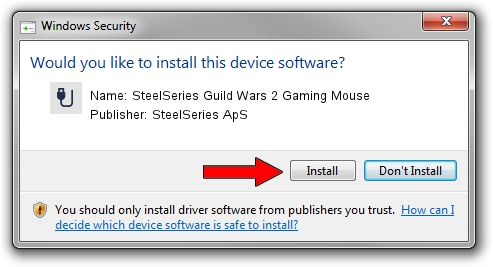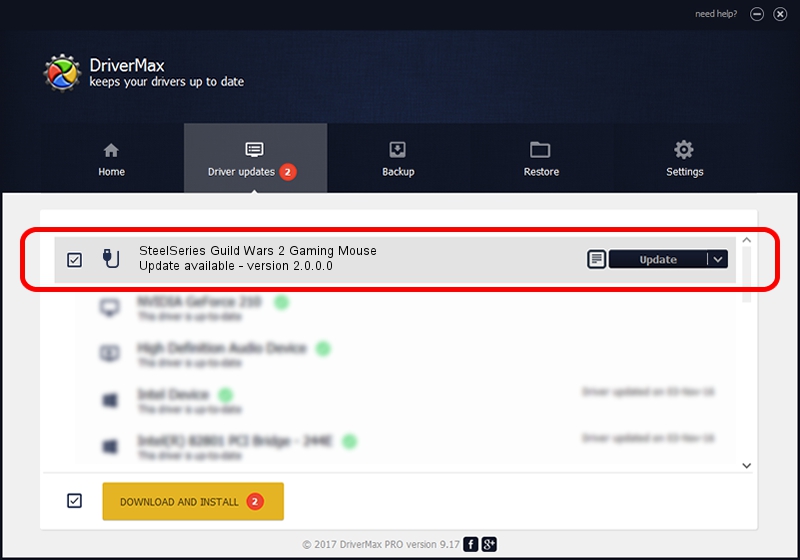Advertising seems to be blocked by your browser.
The ads help us provide this software and web site to you for free.
Please support our project by allowing our site to show ads.
Home /
Manufacturers /
SteelSeries ApS /
SteelSeries Guild Wars 2 Gaming Mouse /
USB/VID_1038&PID_136D&MI_01 /
2.0.0.0 Aug 26, 2014
Driver for SteelSeries ApS SteelSeries Guild Wars 2 Gaming Mouse - downloading and installing it
SteelSeries Guild Wars 2 Gaming Mouse is a USB human interface device class device. The Windows version of this driver was developed by SteelSeries ApS. The hardware id of this driver is USB/VID_1038&PID_136D&MI_01; this string has to match your hardware.
1. Manually install SteelSeries ApS SteelSeries Guild Wars 2 Gaming Mouse driver
- You can download from the link below the driver installer file for the SteelSeries ApS SteelSeries Guild Wars 2 Gaming Mouse driver. The archive contains version 2.0.0.0 dated 2014-08-26 of the driver.
- Run the driver installer file from a user account with administrative rights. If your UAC (User Access Control) is started please accept of the driver and run the setup with administrative rights.
- Follow the driver installation wizard, which will guide you; it should be pretty easy to follow. The driver installation wizard will analyze your PC and will install the right driver.
- When the operation finishes restart your PC in order to use the updated driver. As you can see it was quite smple to install a Windows driver!
This driver was rated with an average of 3.5 stars by 45412 users.
2. The easy way: using DriverMax to install SteelSeries ApS SteelSeries Guild Wars 2 Gaming Mouse driver
The most important advantage of using DriverMax is that it will install the driver for you in just a few seconds and it will keep each driver up to date, not just this one. How easy can you install a driver using DriverMax? Let's follow a few steps!
- Open DriverMax and press on the yellow button named ~SCAN FOR DRIVER UPDATES NOW~. Wait for DriverMax to scan and analyze each driver on your PC.
- Take a look at the list of detected driver updates. Scroll the list down until you find the SteelSeries ApS SteelSeries Guild Wars 2 Gaming Mouse driver. Click the Update button.
- That's it, you installed your first driver!

Jun 20 2016 12:48PM / Written by Andreea Kartman for DriverMax
follow @DeeaKartman