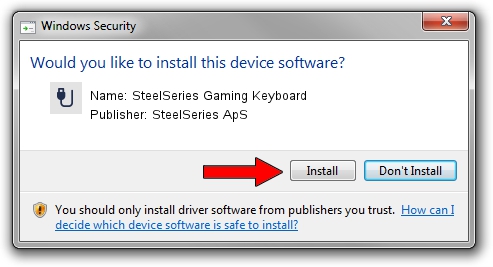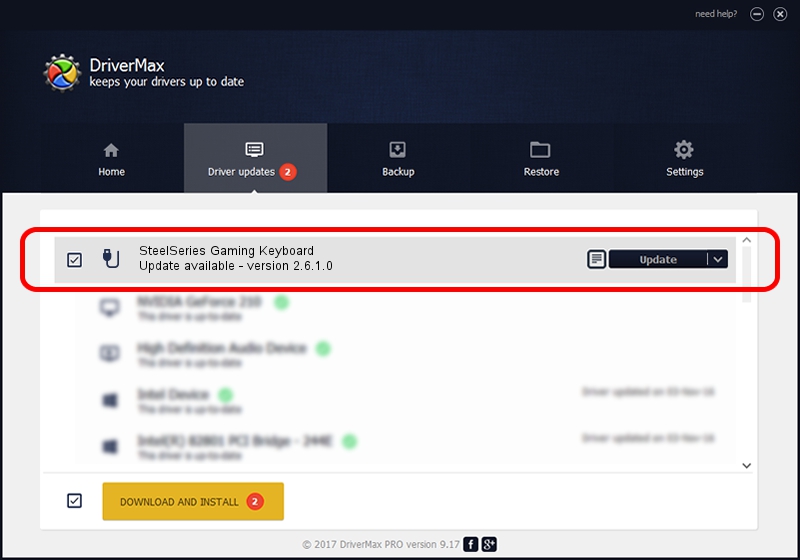Advertising seems to be blocked by your browser.
The ads help us provide this software and web site to you for free.
Please support our project by allowing our site to show ads.
Home /
Manufacturers /
SteelSeries ApS /
SteelSeries Gaming Keyboard /
USB/VID_1038&PID_2059&MI_01 /
2.6.1.0 Mar 20, 2023
Driver for SteelSeries ApS SteelSeries Gaming Keyboard - downloading and installing it
SteelSeries Gaming Keyboard is a USB human interface device class device. The developer of this driver was SteelSeries ApS. The hardware id of this driver is USB/VID_1038&PID_2059&MI_01.
1. SteelSeries ApS SteelSeries Gaming Keyboard driver - how to install it manually
- You can download from the link below the driver setup file for the SteelSeries ApS SteelSeries Gaming Keyboard driver. The archive contains version 2.6.1.0 dated 2023-03-20 of the driver.
- Start the driver installer file from a user account with administrative rights. If your User Access Control Service (UAC) is enabled please accept of the driver and run the setup with administrative rights.
- Follow the driver setup wizard, which will guide you; it should be quite easy to follow. The driver setup wizard will analyze your PC and will install the right driver.
- When the operation finishes shutdown and restart your PC in order to use the updated driver. As you can see it was quite smple to install a Windows driver!
This driver was rated with an average of 3.9 stars by 63047 users.
2. How to install SteelSeries ApS SteelSeries Gaming Keyboard driver using DriverMax
The advantage of using DriverMax is that it will install the driver for you in just a few seconds and it will keep each driver up to date, not just this one. How can you install a driver with DriverMax? Let's follow a few steps!
- Start DriverMax and click on the yellow button named ~SCAN FOR DRIVER UPDATES NOW~. Wait for DriverMax to scan and analyze each driver on your PC.
- Take a look at the list of driver updates. Scroll the list down until you find the SteelSeries ApS SteelSeries Gaming Keyboard driver. Click on Update.
- Enjoy using the updated driver! :)

Aug 25 2024 12:48AM / Written by Andreea Kartman for DriverMax
follow @DeeaKartman