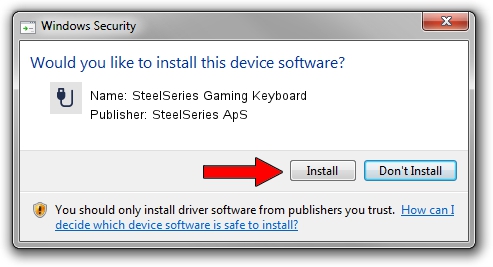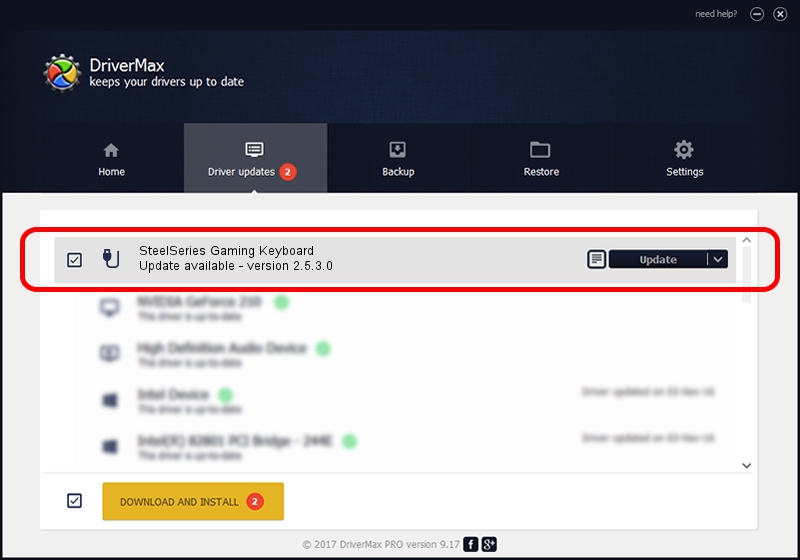Advertising seems to be blocked by your browser.
The ads help us provide this software and web site to you for free.
Please support our project by allowing our site to show ads.
Home /
Manufacturers /
SteelSeries ApS /
SteelSeries Gaming Keyboard /
USB/VID_1038&PID_2052&MI_01 /
2.5.3.0 Jul 14, 2022
Driver for SteelSeries ApS SteelSeries Gaming Keyboard - downloading and installing it
SteelSeries Gaming Keyboard is a USB human interface device class hardware device. This Windows driver was developed by SteelSeries ApS. USB/VID_1038&PID_2052&MI_01 is the matching hardware id of this device.
1. SteelSeries ApS SteelSeries Gaming Keyboard driver - how to install it manually
- Download the setup file for SteelSeries ApS SteelSeries Gaming Keyboard driver from the link below. This download link is for the driver version 2.5.3.0 released on 2022-07-14.
- Start the driver installation file from a Windows account with administrative rights. If your User Access Control (UAC) is running then you will have to confirm the installation of the driver and run the setup with administrative rights.
- Go through the driver setup wizard, which should be quite straightforward. The driver setup wizard will analyze your PC for compatible devices and will install the driver.
- Restart your PC and enjoy the updated driver, it is as simple as that.
Size of this driver: 30718 bytes (30.00 KB)
This driver was rated with an average of 4.4 stars by 23774 users.
This driver was released for the following versions of Windows:
- This driver works on Windows 2000 32 bits
- This driver works on Windows Server 2003 32 bits
- This driver works on Windows XP 32 bits
- This driver works on Windows Vista 32 bits
- This driver works on Windows 7 32 bits
- This driver works on Windows 8 32 bits
- This driver works on Windows 8.1 32 bits
- This driver works on Windows 10 32 bits
- This driver works on Windows 11 32 bits
2. Installing the SteelSeries ApS SteelSeries Gaming Keyboard driver using DriverMax: the easy way
The most important advantage of using DriverMax is that it will setup the driver for you in just a few seconds and it will keep each driver up to date, not just this one. How easy can you install a driver using DriverMax? Let's take a look!
- Start DriverMax and click on the yellow button named ~SCAN FOR DRIVER UPDATES NOW~. Wait for DriverMax to analyze each driver on your computer.
- Take a look at the list of detected driver updates. Search the list until you find the SteelSeries ApS SteelSeries Gaming Keyboard driver. Click the Update button.
- That's all, the driver is now installed!

Aug 19 2024 4:17AM / Written by Daniel Statescu for DriverMax
follow @DanielStatescu