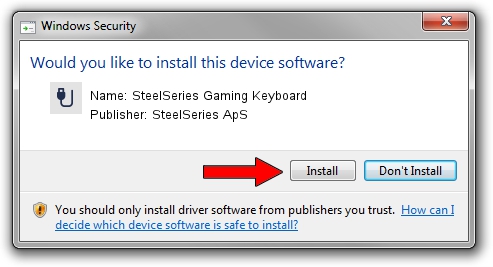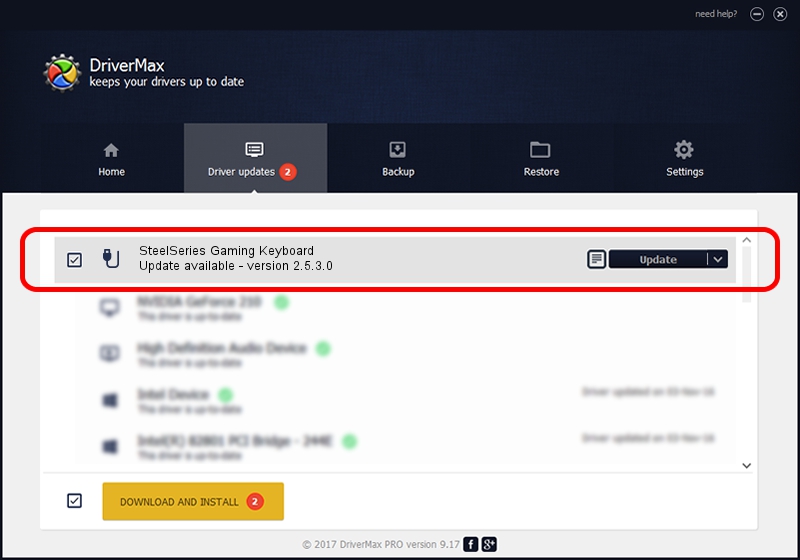Advertising seems to be blocked by your browser.
The ads help us provide this software and web site to you for free.
Please support our project by allowing our site to show ads.
Home /
Manufacturers /
SteelSeries ApS /
SteelSeries Gaming Keyboard /
USB/VID_1038&PID_2044&MI_01 /
2.5.3.0 Jul 14, 2022
SteelSeries ApS SteelSeries Gaming Keyboard how to download and install the driver
SteelSeries Gaming Keyboard is a USB human interface device class device. The developer of this driver was SteelSeries ApS. USB/VID_1038&PID_2044&MI_01 is the matching hardware id of this device.
1. SteelSeries ApS SteelSeries Gaming Keyboard driver - how to install it manually
- Download the driver setup file for SteelSeries ApS SteelSeries Gaming Keyboard driver from the link below. This download link is for the driver version 2.5.3.0 dated 2022-07-14.
- Start the driver installation file from a Windows account with the highest privileges (rights). If your User Access Control Service (UAC) is enabled then you will have to confirm the installation of the driver and run the setup with administrative rights.
- Go through the driver setup wizard, which should be pretty easy to follow. The driver setup wizard will analyze your PC for compatible devices and will install the driver.
- Restart your PC and enjoy the new driver, it is as simple as that.
The file size of this driver is 30718 bytes (30.00 KB)
This driver received an average rating of 4.1 stars out of 22532 votes.
This driver was released for the following versions of Windows:
- This driver works on Windows 2000 32 bits
- This driver works on Windows Server 2003 32 bits
- This driver works on Windows XP 32 bits
- This driver works on Windows Vista 32 bits
- This driver works on Windows 7 32 bits
- This driver works on Windows 8 32 bits
- This driver works on Windows 8.1 32 bits
- This driver works on Windows 10 32 bits
- This driver works on Windows 11 32 bits
2. The easy way: using DriverMax to install SteelSeries ApS SteelSeries Gaming Keyboard driver
The most important advantage of using DriverMax is that it will setup the driver for you in just a few seconds and it will keep each driver up to date. How can you install a driver using DriverMax? Let's take a look!
- Open DriverMax and push on the yellow button named ~SCAN FOR DRIVER UPDATES NOW~. Wait for DriverMax to scan and analyze each driver on your PC.
- Take a look at the list of available driver updates. Scroll the list down until you locate the SteelSeries ApS SteelSeries Gaming Keyboard driver. Click on Update.
- That's all, the driver is now installed!