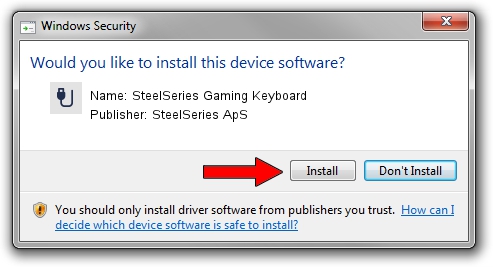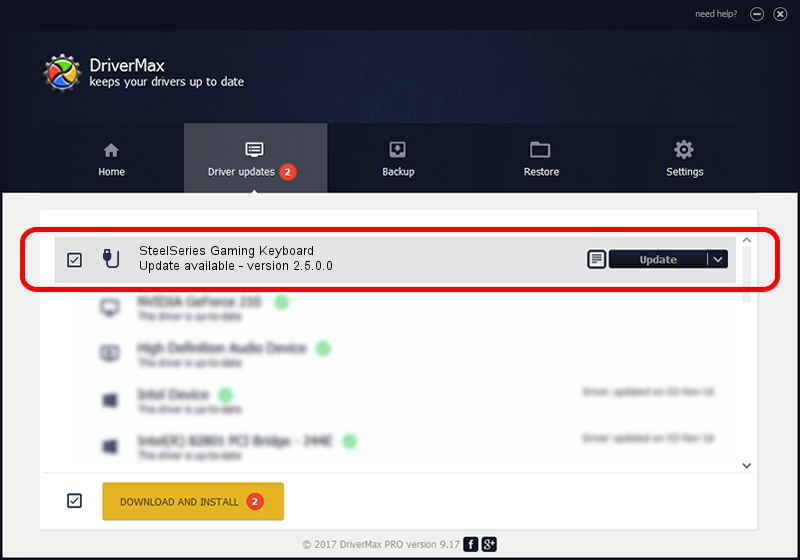Advertising seems to be blocked by your browser.
The ads help us provide this software and web site to you for free.
Please support our project by allowing our site to show ads.
Home /
Manufacturers /
SteelSeries ApS /
SteelSeries Gaming Keyboard /
USB/VID_1038&PID_2038&MI_01 /
2.5.0.0 Mar 03, 2020
SteelSeries ApS SteelSeries Gaming Keyboard - two ways of downloading and installing the driver
SteelSeries Gaming Keyboard is a USB human interface device class device. The developer of this driver was SteelSeries ApS. In order to make sure you are downloading the exact right driver the hardware id is USB/VID_1038&PID_2038&MI_01.
1. How to manually install SteelSeries ApS SteelSeries Gaming Keyboard driver
- Download the setup file for SteelSeries ApS SteelSeries Gaming Keyboard driver from the location below. This is the download link for the driver version 2.5.0.0 dated 2020-03-03.
- Run the driver setup file from a Windows account with the highest privileges (rights). If your User Access Control Service (UAC) is running then you will have to accept of the driver and run the setup with administrative rights.
- Go through the driver setup wizard, which should be quite straightforward. The driver setup wizard will analyze your PC for compatible devices and will install the driver.
- Restart your computer and enjoy the fresh driver, it is as simple as that.
Download size of the driver: 1635062 bytes (1.56 MB)
This driver was installed by many users and received an average rating of 4.1 stars out of 83945 votes.
This driver was released for the following versions of Windows:
- This driver works on Windows 2000 32 bits
- This driver works on Windows Server 2003 32 bits
- This driver works on Windows XP 32 bits
- This driver works on Windows Vista 32 bits
- This driver works on Windows 7 32 bits
- This driver works on Windows 8 32 bits
- This driver works on Windows 8.1 32 bits
- This driver works on Windows 10 32 bits
- This driver works on Windows 11 32 bits
2. How to install SteelSeries ApS SteelSeries Gaming Keyboard driver using DriverMax
The most important advantage of using DriverMax is that it will setup the driver for you in the easiest possible way and it will keep each driver up to date. How can you install a driver using DriverMax? Let's see!
- Open DriverMax and press on the yellow button named ~SCAN FOR DRIVER UPDATES NOW~. Wait for DriverMax to scan and analyze each driver on your PC.
- Take a look at the list of available driver updates. Scroll the list down until you locate the SteelSeries ApS SteelSeries Gaming Keyboard driver. Click the Update button.
- Enjoy using the updated driver! :)

Jul 30 2024 5:08PM / Written by Andreea Kartman for DriverMax
follow @DeeaKartman