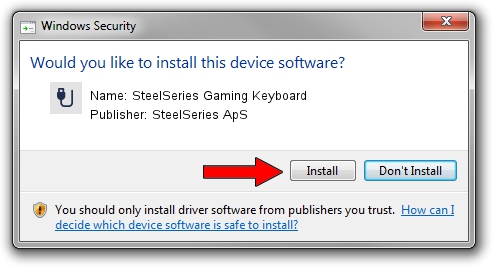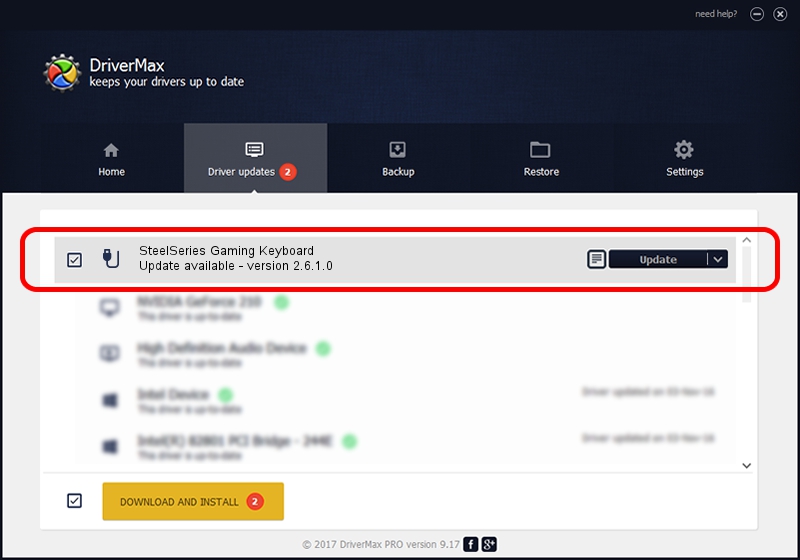Advertising seems to be blocked by your browser.
The ads help us provide this software and web site to you for free.
Please support our project by allowing our site to show ads.
Home /
Manufacturers /
SteelSeries ApS /
SteelSeries Gaming Keyboard /
USB/VID_1038&PID_2034&MI_01 /
2.6.1.0 Mar 20, 2023
Download and install SteelSeries ApS SteelSeries Gaming Keyboard driver
SteelSeries Gaming Keyboard is a USB human interface device class hardware device. The developer of this driver was SteelSeries ApS. The hardware id of this driver is USB/VID_1038&PID_2034&MI_01; this string has to match your hardware.
1. Manually install SteelSeries ApS SteelSeries Gaming Keyboard driver
- Download the driver setup file for SteelSeries ApS SteelSeries Gaming Keyboard driver from the link below. This is the download link for the driver version 2.6.1.0 dated 2023-03-20.
- Run the driver setup file from a Windows account with the highest privileges (rights). If your User Access Control Service (UAC) is started then you will have to accept of the driver and run the setup with administrative rights.
- Go through the driver setup wizard, which should be pretty easy to follow. The driver setup wizard will analyze your PC for compatible devices and will install the driver.
- Restart your PC and enjoy the fresh driver, as you can see it was quite smple.
This driver was rated with an average of 3.7 stars by 63313 users.
2. Installing the SteelSeries ApS SteelSeries Gaming Keyboard driver using DriverMax: the easy way
The most important advantage of using DriverMax is that it will setup the driver for you in just a few seconds and it will keep each driver up to date, not just this one. How can you install a driver using DriverMax? Let's take a look!
- Open DriverMax and push on the yellow button named ~SCAN FOR DRIVER UPDATES NOW~. Wait for DriverMax to analyze each driver on your PC.
- Take a look at the list of driver updates. Scroll the list down until you find the SteelSeries ApS SteelSeries Gaming Keyboard driver. Click the Update button.
- Finished installing the driver!

Aug 25 2024 12:41AM / Written by Andreea Kartman for DriverMax
follow @DeeaKartman