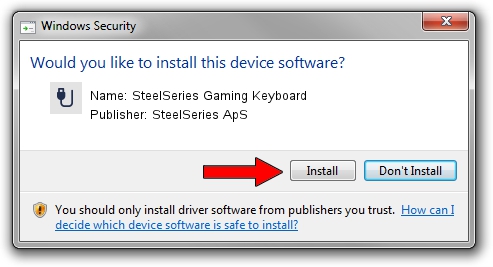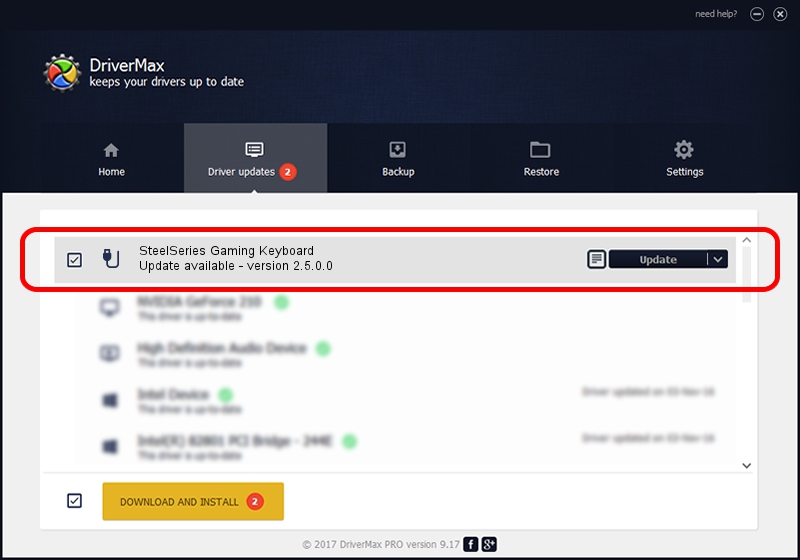Advertising seems to be blocked by your browser.
The ads help us provide this software and web site to you for free.
Please support our project by allowing our site to show ads.
Home /
Manufacturers /
SteelSeries ApS /
SteelSeries Gaming Keyboard /
USB/VID_1038&PID_202E&MI_01 /
2.5.0.0 Mar 03, 2020
Driver for SteelSeries ApS SteelSeries Gaming Keyboard - downloading and installing it
SteelSeries Gaming Keyboard is a USB human interface device class device. The Windows version of this driver was developed by SteelSeries ApS. USB/VID_1038&PID_202E&MI_01 is the matching hardware id of this device.
1. SteelSeries ApS SteelSeries Gaming Keyboard driver - how to install it manually
- Download the setup file for SteelSeries ApS SteelSeries Gaming Keyboard driver from the location below. This download link is for the driver version 2.5.0.0 dated 2020-03-03.
- Start the driver installation file from a Windows account with the highest privileges (rights). If your User Access Control Service (UAC) is enabled then you will have to accept of the driver and run the setup with administrative rights.
- Go through the driver installation wizard, which should be quite easy to follow. The driver installation wizard will analyze your PC for compatible devices and will install the driver.
- Restart your PC and enjoy the fresh driver, as you can see it was quite smple.
The file size of this driver is 1635062 bytes (1.56 MB)
Driver rating 4.1 stars out of 84005 votes.
This driver will work for the following versions of Windows:
- This driver works on Windows 2000 32 bits
- This driver works on Windows Server 2003 32 bits
- This driver works on Windows XP 32 bits
- This driver works on Windows Vista 32 bits
- This driver works on Windows 7 32 bits
- This driver works on Windows 8 32 bits
- This driver works on Windows 8.1 32 bits
- This driver works on Windows 10 32 bits
- This driver works on Windows 11 32 bits
2. Using DriverMax to install SteelSeries ApS SteelSeries Gaming Keyboard driver
The most important advantage of using DriverMax is that it will install the driver for you in just a few seconds and it will keep each driver up to date. How can you install a driver with DriverMax? Let's take a look!
- Start DriverMax and push on the yellow button named ~SCAN FOR DRIVER UPDATES NOW~. Wait for DriverMax to scan and analyze each driver on your PC.
- Take a look at the list of available driver updates. Search the list until you find the SteelSeries ApS SteelSeries Gaming Keyboard driver. Click on Update.
- Enjoy using the updated driver! :)

Jul 30 2024 5:06PM / Written by Dan Armano for DriverMax
follow @danarm