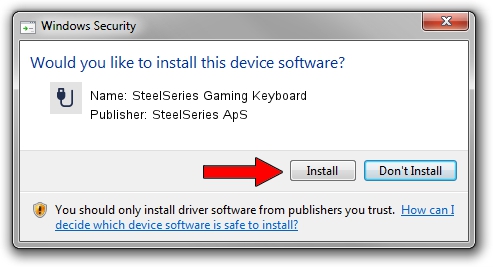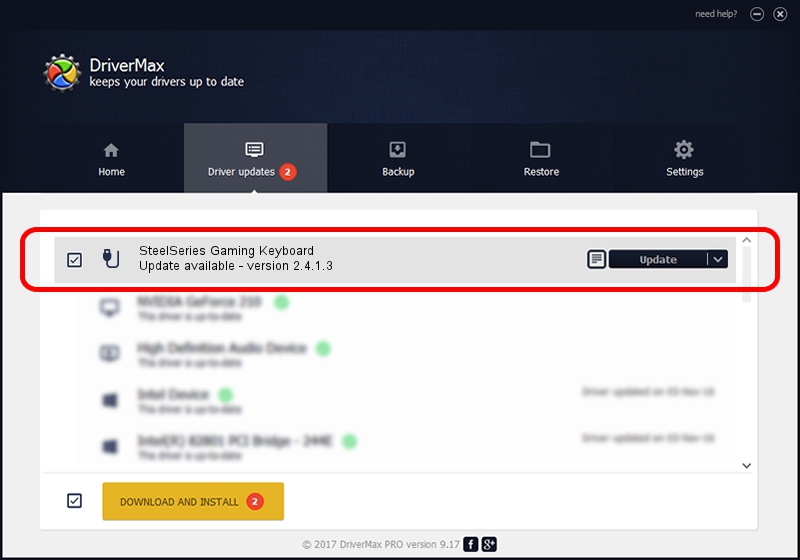Advertising seems to be blocked by your browser.
The ads help us provide this software and web site to you for free.
Please support our project by allowing our site to show ads.
Home /
Manufacturers /
SteelSeries ApS /
SteelSeries Gaming Keyboard /
USB/VID_1038&PID_2013&MI_01 /
2.4.1.3 Oct 03, 2017
Download and install SteelSeries ApS SteelSeries Gaming Keyboard driver
SteelSeries Gaming Keyboard is a USB human interface device class hardware device. The developer of this driver was SteelSeries ApS. The hardware id of this driver is USB/VID_1038&PID_2013&MI_01; this string has to match your hardware.
1. How to manually install SteelSeries ApS SteelSeries Gaming Keyboard driver
- Download the driver setup file for SteelSeries ApS SteelSeries Gaming Keyboard driver from the location below. This is the download link for the driver version 2.4.1.3 dated 2017-10-03.
- Start the driver installation file from a Windows account with administrative rights. If your UAC (User Access Control) is running then you will have to accept of the driver and run the setup with administrative rights.
- Follow the driver setup wizard, which should be quite straightforward. The driver setup wizard will analyze your PC for compatible devices and will install the driver.
- Restart your PC and enjoy the updated driver, as you can see it was quite smple.
Size of this driver: 1797909 bytes (1.71 MB)
This driver received an average rating of 4.5 stars out of 90827 votes.
This driver is compatible with the following versions of Windows:
- This driver works on Windows 2000 64 bits
- This driver works on Windows Server 2003 64 bits
- This driver works on Windows XP 64 bits
- This driver works on Windows Vista 64 bits
- This driver works on Windows 7 64 bits
- This driver works on Windows 8 64 bits
- This driver works on Windows 8.1 64 bits
- This driver works on Windows 10 64 bits
- This driver works on Windows 11 64 bits
2. How to use DriverMax to install SteelSeries ApS SteelSeries Gaming Keyboard driver
The most important advantage of using DriverMax is that it will setup the driver for you in the easiest possible way and it will keep each driver up to date, not just this one. How can you install a driver using DriverMax? Let's see!
- Start DriverMax and push on the yellow button that says ~SCAN FOR DRIVER UPDATES NOW~. Wait for DriverMax to analyze each driver on your PC.
- Take a look at the list of available driver updates. Search the list until you locate the SteelSeries ApS SteelSeries Gaming Keyboard driver. Click the Update button.
- That's it, you installed your first driver!

Jun 2 2024 1:46AM / Written by Andreea Kartman for DriverMax
follow @DeeaKartman