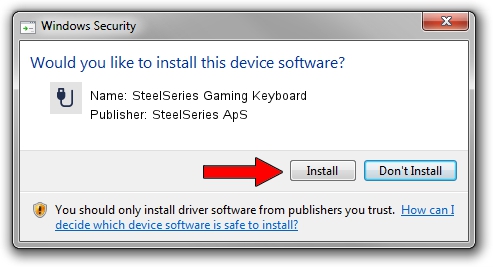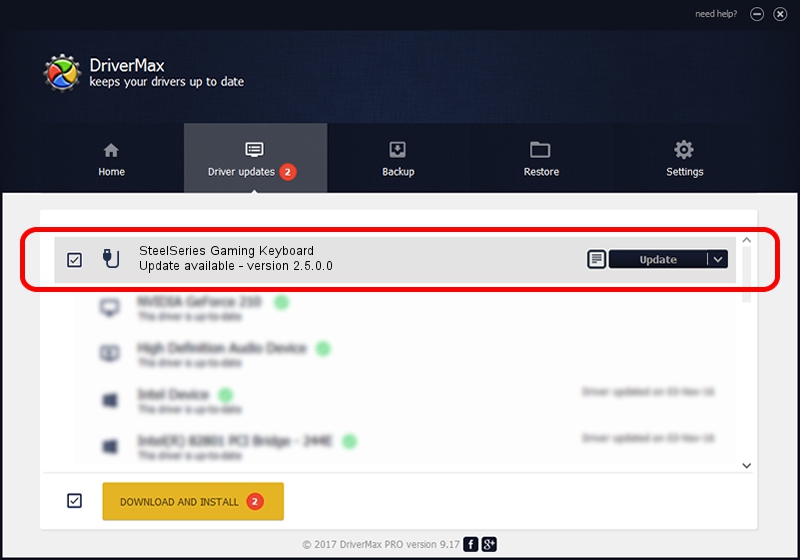Advertising seems to be blocked by your browser.
The ads help us provide this software and web site to you for free.
Please support our project by allowing our site to show ads.
Home /
Manufacturers /
SteelSeries ApS /
SteelSeries Gaming Keyboard /
USB/VID_1038&PID_2011&MI_01 /
2.5.0.0 Mar 03, 2020
Driver for SteelSeries ApS SteelSeries Gaming Keyboard - downloading and installing it
SteelSeries Gaming Keyboard is a USB human interface device class hardware device. The developer of this driver was SteelSeries ApS. The hardware id of this driver is USB/VID_1038&PID_2011&MI_01; this string has to match your hardware.
1. SteelSeries ApS SteelSeries Gaming Keyboard - install the driver manually
- Download the setup file for SteelSeries ApS SteelSeries Gaming Keyboard driver from the link below. This download link is for the driver version 2.5.0.0 dated 2020-03-03.
- Start the driver installation file from a Windows account with administrative rights. If your User Access Control Service (UAC) is enabled then you will have to confirm the installation of the driver and run the setup with administrative rights.
- Follow the driver installation wizard, which should be pretty straightforward. The driver installation wizard will analyze your PC for compatible devices and will install the driver.
- Restart your computer and enjoy the fresh driver, as you can see it was quite smple.
Driver file size: 1635062 bytes (1.56 MB)
This driver was installed by many users and received an average rating of 4.6 stars out of 85612 votes.
This driver was released for the following versions of Windows:
- This driver works on Windows 2000 32 bits
- This driver works on Windows Server 2003 32 bits
- This driver works on Windows XP 32 bits
- This driver works on Windows Vista 32 bits
- This driver works on Windows 7 32 bits
- This driver works on Windows 8 32 bits
- This driver works on Windows 8.1 32 bits
- This driver works on Windows 10 32 bits
- This driver works on Windows 11 32 bits
2. Using DriverMax to install SteelSeries ApS SteelSeries Gaming Keyboard driver
The most important advantage of using DriverMax is that it will install the driver for you in the easiest possible way and it will keep each driver up to date, not just this one. How can you install a driver using DriverMax? Let's follow a few steps!
- Start DriverMax and click on the yellow button named ~SCAN FOR DRIVER UPDATES NOW~. Wait for DriverMax to scan and analyze each driver on your computer.
- Take a look at the list of available driver updates. Scroll the list down until you find the SteelSeries ApS SteelSeries Gaming Keyboard driver. Click on Update.
- That's it, you installed your first driver!

Jul 30 2024 5:01PM / Written by Dan Armano for DriverMax
follow @danarm