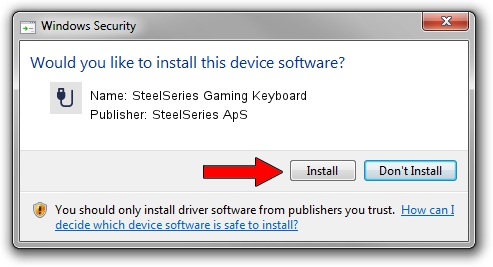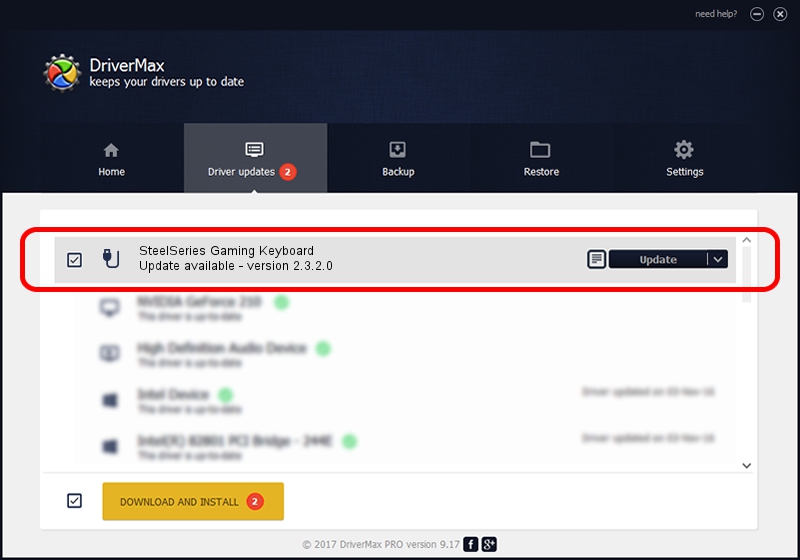Advertising seems to be blocked by your browser.
The ads help us provide this software and web site to you for free.
Please support our project by allowing our site to show ads.
Home /
Manufacturers /
SteelSeries ApS /
SteelSeries Gaming Keyboard /
USB/VID_1038&PID_2010&MI_01 /
2.3.2.0 Jan 26, 2016
SteelSeries ApS SteelSeries Gaming Keyboard - two ways of downloading and installing the driver
SteelSeries Gaming Keyboard is a USB human interface device class device. The developer of this driver was SteelSeries ApS. The hardware id of this driver is USB/VID_1038&PID_2010&MI_01; this string has to match your hardware.
1. Install SteelSeries ApS SteelSeries Gaming Keyboard driver manually
- Download the setup file for SteelSeries ApS SteelSeries Gaming Keyboard driver from the link below. This is the download link for the driver version 2.3.2.0 released on 2016-01-26.
- Start the driver setup file from a Windows account with administrative rights. If your User Access Control Service (UAC) is running then you will have to accept of the driver and run the setup with administrative rights.
- Follow the driver setup wizard, which should be quite easy to follow. The driver setup wizard will scan your PC for compatible devices and will install the driver.
- Restart your PC and enjoy the updated driver, as you can see it was quite smple.
Download size of the driver: 1800310 bytes (1.72 MB)
This driver was installed by many users and received an average rating of 4.3 stars out of 13991 votes.
This driver will work for the following versions of Windows:
- This driver works on Windows 2000 64 bits
- This driver works on Windows Server 2003 64 bits
- This driver works on Windows XP 64 bits
- This driver works on Windows Vista 64 bits
- This driver works on Windows 7 64 bits
- This driver works on Windows 8 64 bits
- This driver works on Windows 8.1 64 bits
- This driver works on Windows 10 64 bits
- This driver works on Windows 11 64 bits
2. Installing the SteelSeries ApS SteelSeries Gaming Keyboard driver using DriverMax: the easy way
The advantage of using DriverMax is that it will install the driver for you in the easiest possible way and it will keep each driver up to date, not just this one. How can you install a driver using DriverMax? Let's take a look!
- Open DriverMax and press on the yellow button that says ~SCAN FOR DRIVER UPDATES NOW~. Wait for DriverMax to scan and analyze each driver on your PC.
- Take a look at the list of driver updates. Scroll the list down until you locate the SteelSeries ApS SteelSeries Gaming Keyboard driver. Click on Update.
- That's all, the driver is now installed!

Feb 29 2024 9:05PM / Written by Andreea Kartman for DriverMax
follow @DeeaKartman