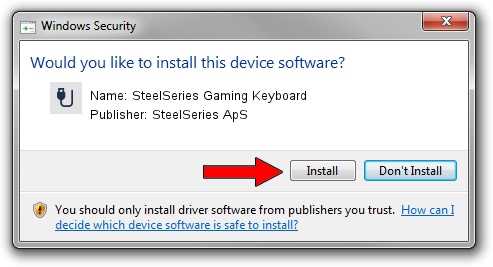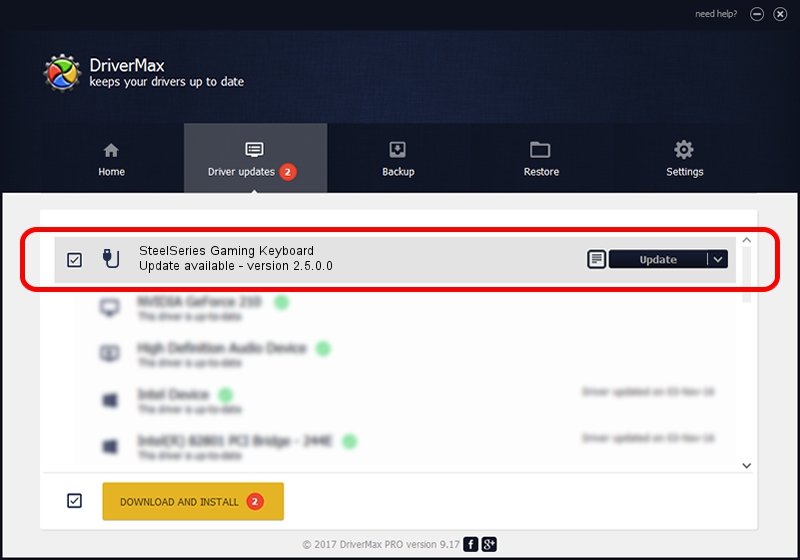Advertising seems to be blocked by your browser.
The ads help us provide this software and web site to you for free.
Please support our project by allowing our site to show ads.
Home /
Manufacturers /
SteelSeries ApS /
SteelSeries Gaming Keyboard /
USB/VID_1038&PID_200E&MI_01 /
2.5.0.0 Mar 03, 2020
SteelSeries ApS SteelSeries Gaming Keyboard how to download and install the driver
SteelSeries Gaming Keyboard is a USB human interface device class device. This driver was developed by SteelSeries ApS. USB/VID_1038&PID_200E&MI_01 is the matching hardware id of this device.
1. How to manually install SteelSeries ApS SteelSeries Gaming Keyboard driver
- You can download from the link below the driver setup file for the SteelSeries ApS SteelSeries Gaming Keyboard driver. The archive contains version 2.5.0.0 released on 2020-03-03 of the driver.
- Run the driver installer file from a user account with the highest privileges (rights). If your User Access Control (UAC) is enabled please accept of the driver and run the setup with administrative rights.
- Go through the driver setup wizard, which will guide you; it should be pretty easy to follow. The driver setup wizard will analyze your computer and will install the right driver.
- When the operation finishes restart your computer in order to use the updated driver. It is as simple as that to install a Windows driver!
The file size of this driver is 1635062 bytes (1.56 MB)
This driver was rated with an average of 4.6 stars by 85582 users.
This driver will work for the following versions of Windows:
- This driver works on Windows 2000 32 bits
- This driver works on Windows Server 2003 32 bits
- This driver works on Windows XP 32 bits
- This driver works on Windows Vista 32 bits
- This driver works on Windows 7 32 bits
- This driver works on Windows 8 32 bits
- This driver works on Windows 8.1 32 bits
- This driver works on Windows 10 32 bits
- This driver works on Windows 11 32 bits
2. How to install SteelSeries ApS SteelSeries Gaming Keyboard driver using DriverMax
The most important advantage of using DriverMax is that it will setup the driver for you in the easiest possible way and it will keep each driver up to date. How can you install a driver using DriverMax? Let's see!
- Start DriverMax and press on the yellow button named ~SCAN FOR DRIVER UPDATES NOW~. Wait for DriverMax to scan and analyze each driver on your computer.
- Take a look at the list of detected driver updates. Scroll the list down until you locate the SteelSeries ApS SteelSeries Gaming Keyboard driver. Click the Update button.
- That's it, you installed your first driver!