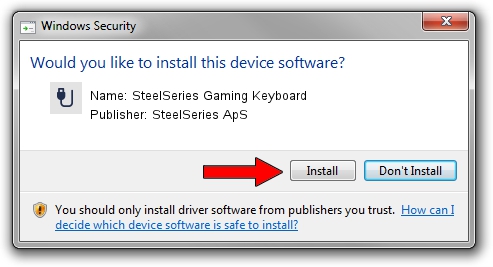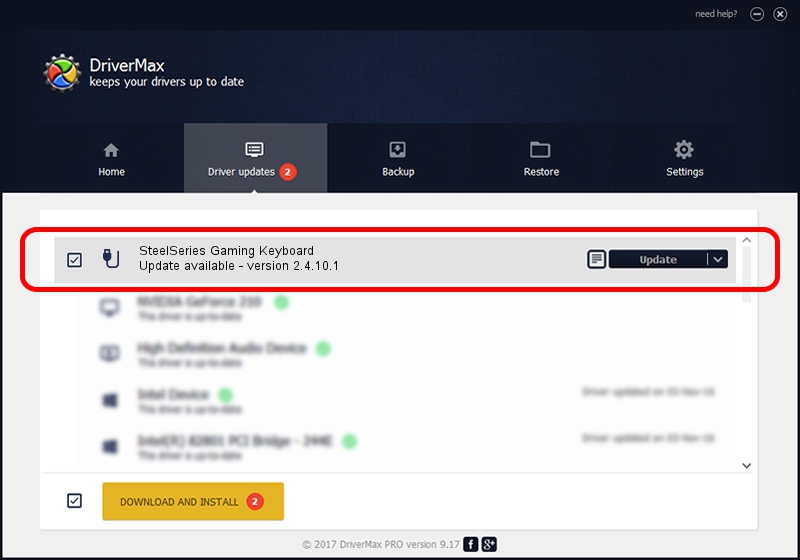Advertising seems to be blocked by your browser.
The ads help us provide this software and web site to you for free.
Please support our project by allowing our site to show ads.
Home /
Manufacturers /
SteelSeries ApS /
SteelSeries Gaming Keyboard /
USB/VID_1038&PID_200E&MI_01 /
2.4.10.1 Jan 09, 2018
Download and install SteelSeries ApS SteelSeries Gaming Keyboard driver
SteelSeries Gaming Keyboard is a USB human interface device class hardware device. This Windows driver was developed by SteelSeries ApS. The hardware id of this driver is USB/VID_1038&PID_200E&MI_01.
1. How to manually install SteelSeries ApS SteelSeries Gaming Keyboard driver
- Download the setup file for SteelSeries ApS SteelSeries Gaming Keyboard driver from the link below. This download link is for the driver version 2.4.10.1 released on 2018-01-09.
- Start the driver setup file from a Windows account with the highest privileges (rights). If your User Access Control Service (UAC) is started then you will have to confirm the installation of the driver and run the setup with administrative rights.
- Follow the driver installation wizard, which should be quite straightforward. The driver installation wizard will scan your PC for compatible devices and will install the driver.
- Shutdown and restart your computer and enjoy the new driver, as you can see it was quite smple.
Size of this driver: 38079 bytes (37.19 KB)
This driver received an average rating of 4.5 stars out of 26215 votes.
This driver will work for the following versions of Windows:
- This driver works on Windows 2000 64 bits
- This driver works on Windows Server 2003 64 bits
- This driver works on Windows XP 64 bits
- This driver works on Windows Vista 64 bits
- This driver works on Windows 7 64 bits
- This driver works on Windows 8 64 bits
- This driver works on Windows 8.1 64 bits
- This driver works on Windows 10 64 bits
- This driver works on Windows 11 64 bits
2. How to use DriverMax to install SteelSeries ApS SteelSeries Gaming Keyboard driver
The advantage of using DriverMax is that it will setup the driver for you in just a few seconds and it will keep each driver up to date, not just this one. How easy can you install a driver using DriverMax? Let's take a look!
- Open DriverMax and push on the yellow button named ~SCAN FOR DRIVER UPDATES NOW~. Wait for DriverMax to scan and analyze each driver on your computer.
- Take a look at the list of driver updates. Search the list until you find the SteelSeries ApS SteelSeries Gaming Keyboard driver. Click the Update button.
- Finished installing the driver!

Jun 7 2024 11:17AM / Written by Andreea Kartman for DriverMax
follow @DeeaKartman