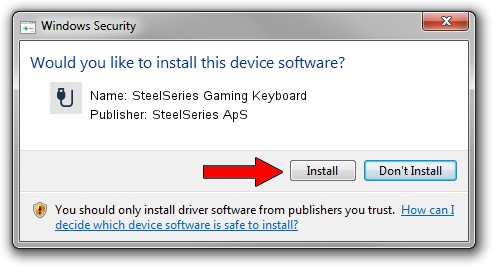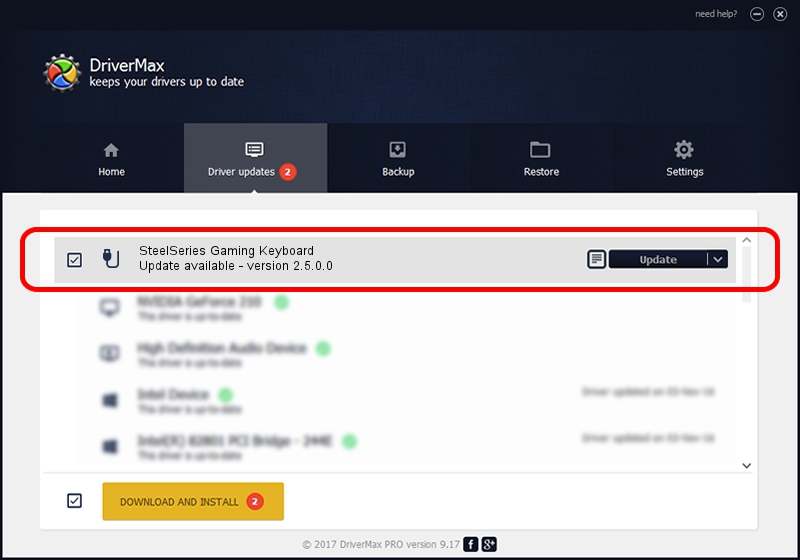Advertising seems to be blocked by your browser.
The ads help us provide this software and web site to you for free.
Please support our project by allowing our site to show ads.
Home /
Manufacturers /
SteelSeries ApS /
SteelSeries Gaming Keyboard /
USB/VID_1038&PID_2002&MI_01 /
2.5.0.0 Mar 17, 2020
SteelSeries ApS SteelSeries Gaming Keyboard how to download and install the driver
SteelSeries Gaming Keyboard is a USB human interface device class device. This Windows driver was developed by SteelSeries ApS. The hardware id of this driver is USB/VID_1038&PID_2002&MI_01; this string has to match your hardware.
1. Manually install SteelSeries ApS SteelSeries Gaming Keyboard driver
- Download the driver setup file for SteelSeries ApS SteelSeries Gaming Keyboard driver from the location below. This download link is for the driver version 2.5.0.0 dated 2020-03-17.
- Run the driver setup file from a Windows account with administrative rights. If your User Access Control (UAC) is started then you will have to accept of the driver and run the setup with administrative rights.
- Follow the driver installation wizard, which should be quite straightforward. The driver installation wizard will analyze your PC for compatible devices and will install the driver.
- Restart your computer and enjoy the updated driver, as you can see it was quite smple.
The file size of this driver is 146839 bytes (143.40 KB)
This driver was installed by many users and received an average rating of 4.6 stars out of 21348 votes.
This driver was released for the following versions of Windows:
- This driver works on Windows 2000 64 bits
- This driver works on Windows Server 2003 64 bits
- This driver works on Windows XP 64 bits
- This driver works on Windows Vista 64 bits
- This driver works on Windows 7 64 bits
- This driver works on Windows 8 64 bits
- This driver works on Windows 8.1 64 bits
- This driver works on Windows 10 64 bits
- This driver works on Windows 11 64 bits
2. Using DriverMax to install SteelSeries ApS SteelSeries Gaming Keyboard driver
The most important advantage of using DriverMax is that it will install the driver for you in just a few seconds and it will keep each driver up to date. How can you install a driver with DriverMax? Let's take a look!
- Open DriverMax and push on the yellow button named ~SCAN FOR DRIVER UPDATES NOW~. Wait for DriverMax to analyze each driver on your PC.
- Take a look at the list of available driver updates. Scroll the list down until you locate the SteelSeries ApS SteelSeries Gaming Keyboard driver. Click the Update button.
- That's it, you installed your first driver!

Jul 28 2024 3:02PM / Written by Dan Armano for DriverMax
follow @danarm