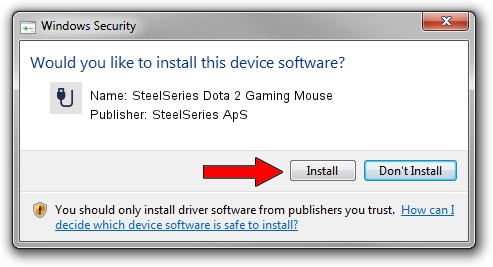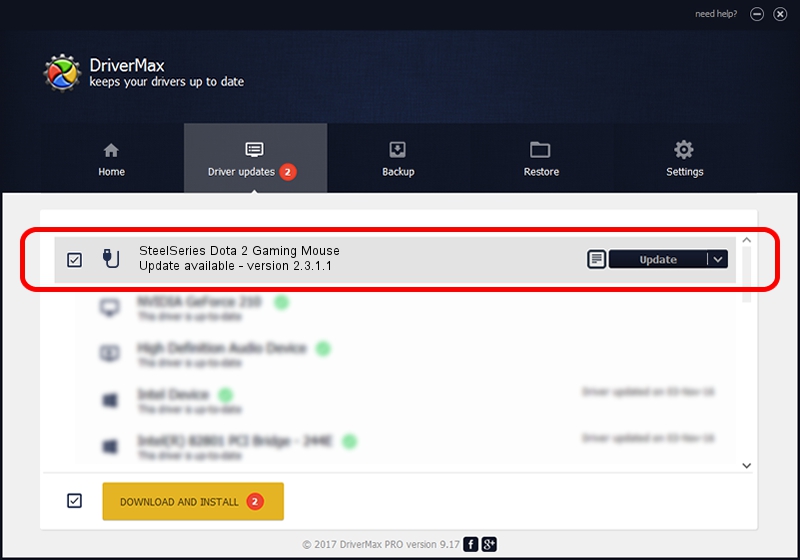Advertising seems to be blocked by your browser.
The ads help us provide this software and web site to you for free.
Please support our project by allowing our site to show ads.
Home /
Manufacturers /
SteelSeries ApS /
SteelSeries Dota 2 Gaming Mouse /
USB/VID_1038&PID_1392&MI_01 /
2.3.1.1 Mar 30, 2015
SteelSeries ApS SteelSeries Dota 2 Gaming Mouse - two ways of downloading and installing the driver
SteelSeries Dota 2 Gaming Mouse is a USB human interface device class hardware device. The Windows version of this driver was developed by SteelSeries ApS. In order to make sure you are downloading the exact right driver the hardware id is USB/VID_1038&PID_1392&MI_01.
1. SteelSeries ApS SteelSeries Dota 2 Gaming Mouse driver - how to install it manually
- Download the driver setup file for SteelSeries ApS SteelSeries Dota 2 Gaming Mouse driver from the link below. This is the download link for the driver version 2.3.1.1 dated 2015-03-30.
- Run the driver setup file from a Windows account with the highest privileges (rights). If your User Access Control Service (UAC) is enabled then you will have to accept of the driver and run the setup with administrative rights.
- Follow the driver installation wizard, which should be quite easy to follow. The driver installation wizard will scan your PC for compatible devices and will install the driver.
- Restart your computer and enjoy the updated driver, as you can see it was quite smple.
The file size of this driver is 1779104 bytes (1.70 MB)
Driver rating 4.7 stars out of 56905 votes.
This driver will work for the following versions of Windows:
- This driver works on Windows 2000 64 bits
- This driver works on Windows Server 2003 64 bits
- This driver works on Windows XP 64 bits
- This driver works on Windows Vista 64 bits
- This driver works on Windows 7 64 bits
- This driver works on Windows 8 64 bits
- This driver works on Windows 8.1 64 bits
- This driver works on Windows 10 64 bits
- This driver works on Windows 11 64 bits
2. Installing the SteelSeries ApS SteelSeries Dota 2 Gaming Mouse driver using DriverMax: the easy way
The advantage of using DriverMax is that it will install the driver for you in just a few seconds and it will keep each driver up to date. How can you install a driver with DriverMax? Let's follow a few steps!
- Start DriverMax and press on the yellow button named ~SCAN FOR DRIVER UPDATES NOW~. Wait for DriverMax to analyze each driver on your computer.
- Take a look at the list of available driver updates. Search the list until you find the SteelSeries ApS SteelSeries Dota 2 Gaming Mouse driver. Click the Update button.
- Finished installing the driver!

Mar 9 2024 8:21AM / Written by Dan Armano for DriverMax
follow @danarm