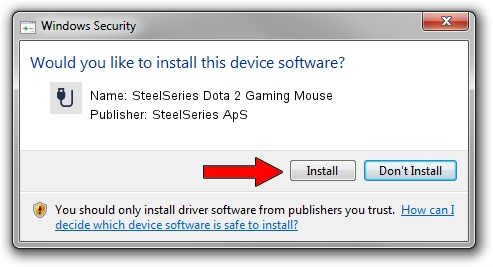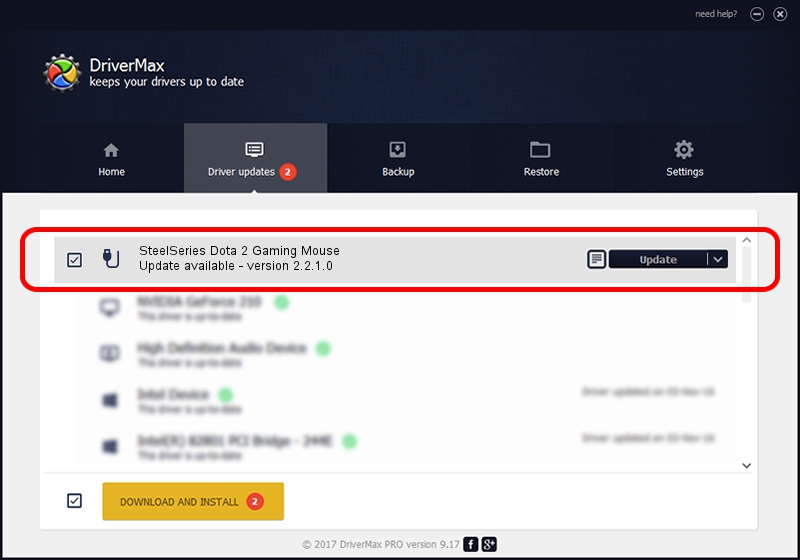Advertising seems to be blocked by your browser.
The ads help us provide this software and web site to you for free.
Please support our project by allowing our site to show ads.
Home /
Manufacturers /
SteelSeries ApS /
SteelSeries Dota 2 Gaming Mouse /
USB/VID_1038&PID_1392&MI_01 /
2.2.1.0 Jan 14, 2015
Download and install SteelSeries ApS SteelSeries Dota 2 Gaming Mouse driver
SteelSeries Dota 2 Gaming Mouse is a USB human interface device class hardware device. The developer of this driver was SteelSeries ApS. USB/VID_1038&PID_1392&MI_01 is the matching hardware id of this device.
1. How to manually install SteelSeries ApS SteelSeries Dota 2 Gaming Mouse driver
- Download the setup file for SteelSeries ApS SteelSeries Dota 2 Gaming Mouse driver from the location below. This download link is for the driver version 2.2.1.0 dated 2015-01-14.
- Run the driver installation file from a Windows account with the highest privileges (rights). If your User Access Control (UAC) is enabled then you will have to accept of the driver and run the setup with administrative rights.
- Go through the driver setup wizard, which should be pretty straightforward. The driver setup wizard will scan your PC for compatible devices and will install the driver.
- Restart your PC and enjoy the fresh driver, it is as simple as that.
This driver was installed by many users and received an average rating of 4 stars out of 33593 votes.
2. Installing the SteelSeries ApS SteelSeries Dota 2 Gaming Mouse driver using DriverMax: the easy way
The advantage of using DriverMax is that it will install the driver for you in just a few seconds and it will keep each driver up to date. How easy can you install a driver with DriverMax? Let's see!
- Open DriverMax and push on the yellow button that says ~SCAN FOR DRIVER UPDATES NOW~. Wait for DriverMax to analyze each driver on your computer.
- Take a look at the list of available driver updates. Scroll the list down until you locate the SteelSeries ApS SteelSeries Dota 2 Gaming Mouse driver. Click the Update button.
- That's it, you installed your first driver!

Jun 20 2016 12:48PM / Written by Dan Armano for DriverMax
follow @danarm