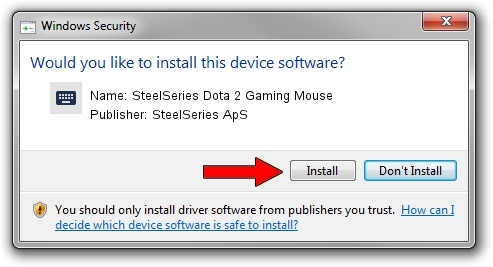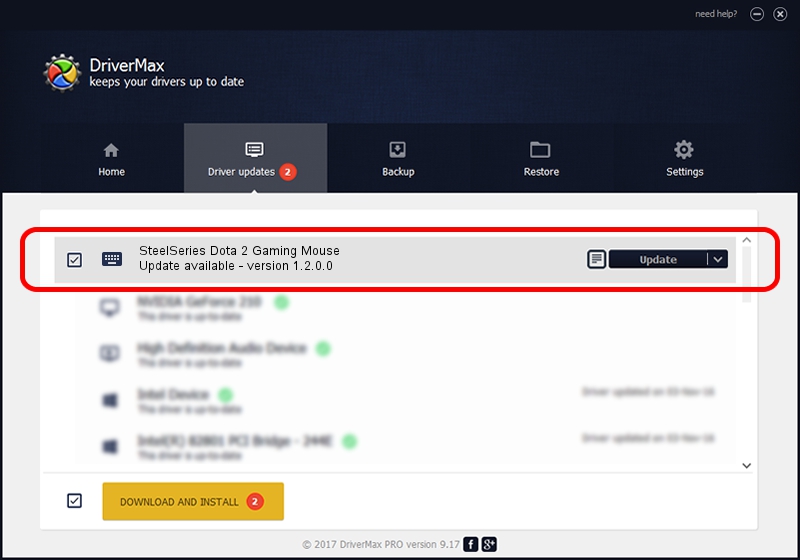Advertising seems to be blocked by your browser.
The ads help us provide this software and web site to you for free.
Please support our project by allowing our site to show ads.
Home /
Manufacturers /
SteelSeries ApS /
SteelSeries Dota 2 Gaming Mouse /
HID/VID_1038&PID_1392&MI_02 /
1.2.0.0 Jun 06, 2014
Download and install SteelSeries ApS SteelSeries Dota 2 Gaming Mouse driver
SteelSeries Dota 2 Gaming Mouse is a Keyboard device. The developer of this driver was SteelSeries ApS. The hardware id of this driver is HID/VID_1038&PID_1392&MI_02.
1. Install SteelSeries ApS SteelSeries Dota 2 Gaming Mouse driver manually
- You can download from the link below the driver installer file for the SteelSeries ApS SteelSeries Dota 2 Gaming Mouse driver. The archive contains version 1.2.0.0 dated 2014-06-06 of the driver.
- Run the driver installer file from a user account with the highest privileges (rights). If your UAC (User Access Control) is enabled please confirm the installation of the driver and run the setup with administrative rights.
- Go through the driver installation wizard, which will guide you; it should be quite easy to follow. The driver installation wizard will analyze your PC and will install the right driver.
- When the operation finishes shutdown and restart your PC in order to use the updated driver. It is as simple as that to install a Windows driver!
Driver rating 4 stars out of 4232 votes.
2. How to install SteelSeries ApS SteelSeries Dota 2 Gaming Mouse driver using DriverMax
The most important advantage of using DriverMax is that it will setup the driver for you in just a few seconds and it will keep each driver up to date, not just this one. How easy can you install a driver with DriverMax? Let's see!
- Open DriverMax and click on the yellow button named ~SCAN FOR DRIVER UPDATES NOW~. Wait for DriverMax to scan and analyze each driver on your computer.
- Take a look at the list of detected driver updates. Search the list until you find the SteelSeries ApS SteelSeries Dota 2 Gaming Mouse driver. Click the Update button.
- Enjoy using the updated driver! :)

Jun 28 2016 5:58PM / Written by Andreea Kartman for DriverMax
follow @DeeaKartman