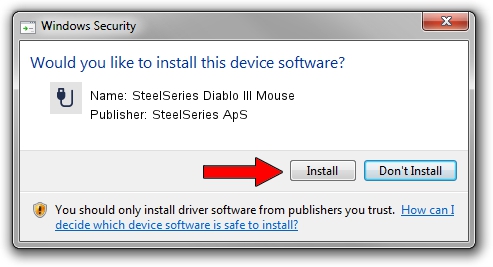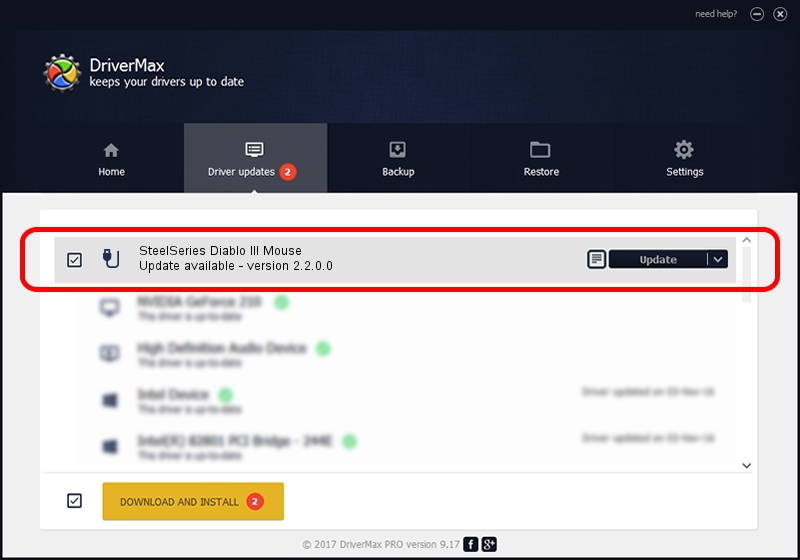Advertising seems to be blocked by your browser.
The ads help us provide this software and web site to you for free.
Please support our project by allowing our site to show ads.
Home /
Manufacturers /
SteelSeries ApS /
SteelSeries Diablo III Mouse /
USB/VID_1038&PID_1362&MI_01 /
2.2.0.0 Dec 10, 2014
Driver for SteelSeries ApS SteelSeries Diablo III Mouse - downloading and installing it
SteelSeries Diablo III Mouse is a USB human interface device class device. This Windows driver was developed by SteelSeries ApS. USB/VID_1038&PID_1362&MI_01 is the matching hardware id of this device.
1. How to manually install SteelSeries ApS SteelSeries Diablo III Mouse driver
- You can download from the link below the driver setup file for the SteelSeries ApS SteelSeries Diablo III Mouse driver. The archive contains version 2.2.0.0 released on 2014-12-10 of the driver.
- Start the driver installer file from a user account with administrative rights. If your User Access Control (UAC) is running please confirm the installation of the driver and run the setup with administrative rights.
- Go through the driver setup wizard, which will guide you; it should be quite easy to follow. The driver setup wizard will analyze your PC and will install the right driver.
- When the operation finishes restart your computer in order to use the updated driver. As you can see it was quite smple to install a Windows driver!
Driver rating 3.4 stars out of 89455 votes.
2. Installing the SteelSeries ApS SteelSeries Diablo III Mouse driver using DriverMax: the easy way
The advantage of using DriverMax is that it will setup the driver for you in the easiest possible way and it will keep each driver up to date, not just this one. How can you install a driver using DriverMax? Let's see!
- Open DriverMax and push on the yellow button named ~SCAN FOR DRIVER UPDATES NOW~. Wait for DriverMax to analyze each driver on your computer.
- Take a look at the list of driver updates. Search the list until you find the SteelSeries ApS SteelSeries Diablo III Mouse driver. Click the Update button.
- That's all, the driver is now installed!

Jun 20 2016 12:48PM / Written by Dan Armano for DriverMax
follow @danarm