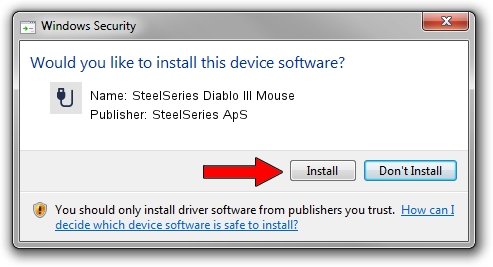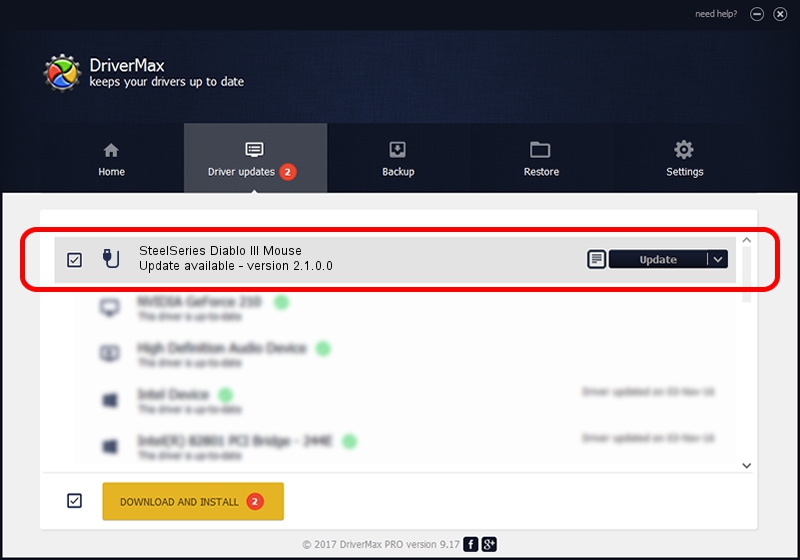Advertising seems to be blocked by your browser.
The ads help us provide this software and web site to you for free.
Please support our project by allowing our site to show ads.
Home /
Manufacturers /
SteelSeries ApS /
SteelSeries Diablo III Mouse /
USB/VID_1038&PID_1362&MI_01 /
2.1.0.0 Oct 27, 2014
SteelSeries ApS SteelSeries Diablo III Mouse how to download and install the driver
SteelSeries Diablo III Mouse is a USB human interface device class device. This Windows driver was developed by SteelSeries ApS. The hardware id of this driver is USB/VID_1038&PID_1362&MI_01.
1. How to manually install SteelSeries ApS SteelSeries Diablo III Mouse driver
- Download the driver setup file for SteelSeries ApS SteelSeries Diablo III Mouse driver from the location below. This download link is for the driver version 2.1.0.0 released on 2014-10-27.
- Run the driver installation file from a Windows account with the highest privileges (rights). If your UAC (User Access Control) is enabled then you will have to accept of the driver and run the setup with administrative rights.
- Follow the driver installation wizard, which should be quite straightforward. The driver installation wizard will scan your PC for compatible devices and will install the driver.
- Restart your computer and enjoy the new driver, it is as simple as that.
This driver received an average rating of 3.1 stars out of 34402 votes.
2. Using DriverMax to install SteelSeries ApS SteelSeries Diablo III Mouse driver
The most important advantage of using DriverMax is that it will setup the driver for you in just a few seconds and it will keep each driver up to date, not just this one. How can you install a driver using DriverMax? Let's follow a few steps!
- Open DriverMax and click on the yellow button that says ~SCAN FOR DRIVER UPDATES NOW~. Wait for DriverMax to scan and analyze each driver on your computer.
- Take a look at the list of available driver updates. Search the list until you find the SteelSeries ApS SteelSeries Diablo III Mouse driver. Click on Update.
- That's all, the driver is now installed!

Jun 20 2016 12:48PM / Written by Daniel Statescu for DriverMax
follow @DanielStatescu