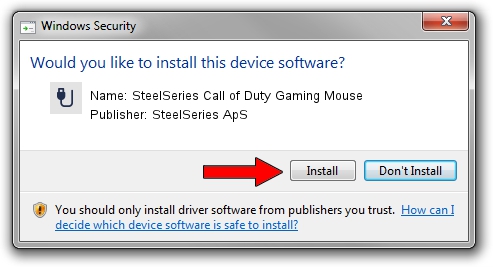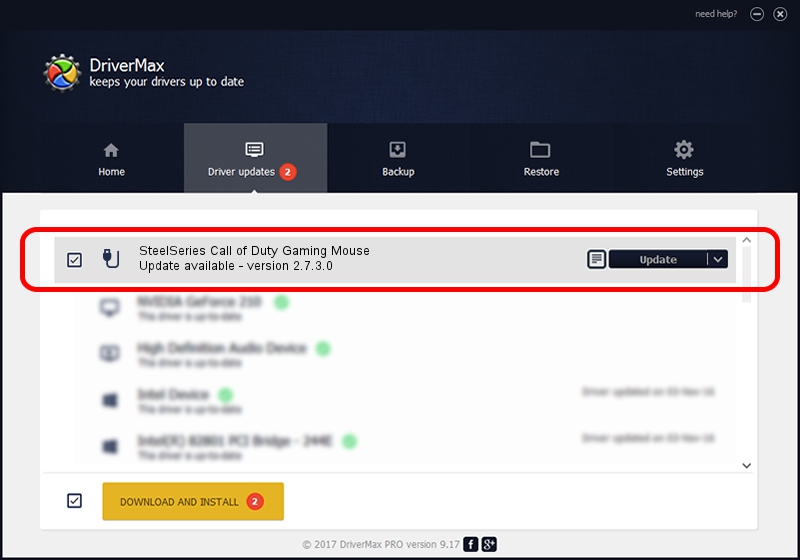Advertising seems to be blocked by your browser.
The ads help us provide this software and web site to you for free.
Please support our project by allowing our site to show ads.
Home /
Manufacturers /
SteelSeries ApS /
SteelSeries Call of Duty Gaming Mouse /
USB/VID_1038&PID_136F&MI_01 /
2.7.3.0 Dec 16, 2021
Download and install SteelSeries ApS SteelSeries Call of Duty Gaming Mouse driver
SteelSeries Call of Duty Gaming Mouse is a USB human interface device class device. This driver was developed by SteelSeries ApS. The hardware id of this driver is USB/VID_1038&PID_136F&MI_01.
1. Install SteelSeries ApS SteelSeries Call of Duty Gaming Mouse driver manually
- Download the setup file for SteelSeries ApS SteelSeries Call of Duty Gaming Mouse driver from the link below. This download link is for the driver version 2.7.3.0 released on 2021-12-16.
- Run the driver setup file from a Windows account with administrative rights. If your UAC (User Access Control) is enabled then you will have to confirm the installation of the driver and run the setup with administrative rights.
- Follow the driver installation wizard, which should be quite easy to follow. The driver installation wizard will analyze your PC for compatible devices and will install the driver.
- Shutdown and restart your PC and enjoy the new driver, as you can see it was quite smple.
The file size of this driver is 191752 bytes (187.26 KB)
This driver was installed by many users and received an average rating of 4 stars out of 10417 votes.
This driver is compatible with the following versions of Windows:
- This driver works on Windows 2000 32 bits
- This driver works on Windows Server 2003 32 bits
- This driver works on Windows XP 32 bits
- This driver works on Windows Vista 32 bits
- This driver works on Windows 7 32 bits
- This driver works on Windows 8 32 bits
- This driver works on Windows 8.1 32 bits
- This driver works on Windows 10 32 bits
- This driver works on Windows 11 32 bits
2. Installing the SteelSeries ApS SteelSeries Call of Duty Gaming Mouse driver using DriverMax: the easy way
The advantage of using DriverMax is that it will setup the driver for you in just a few seconds and it will keep each driver up to date, not just this one. How can you install a driver using DriverMax? Let's take a look!
- Start DriverMax and click on the yellow button named ~SCAN FOR DRIVER UPDATES NOW~. Wait for DriverMax to scan and analyze each driver on your PC.
- Take a look at the list of available driver updates. Scroll the list down until you find the SteelSeries ApS SteelSeries Call of Duty Gaming Mouse driver. Click on Update.
- Enjoy using the updated driver! :)

Aug 15 2024 8:16AM / Written by Daniel Statescu for DriverMax
follow @DanielStatescu