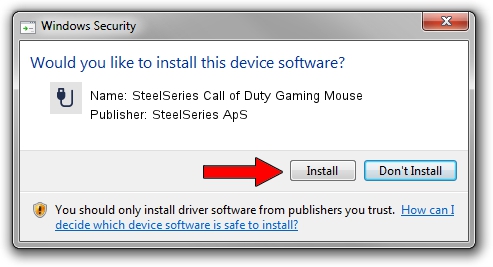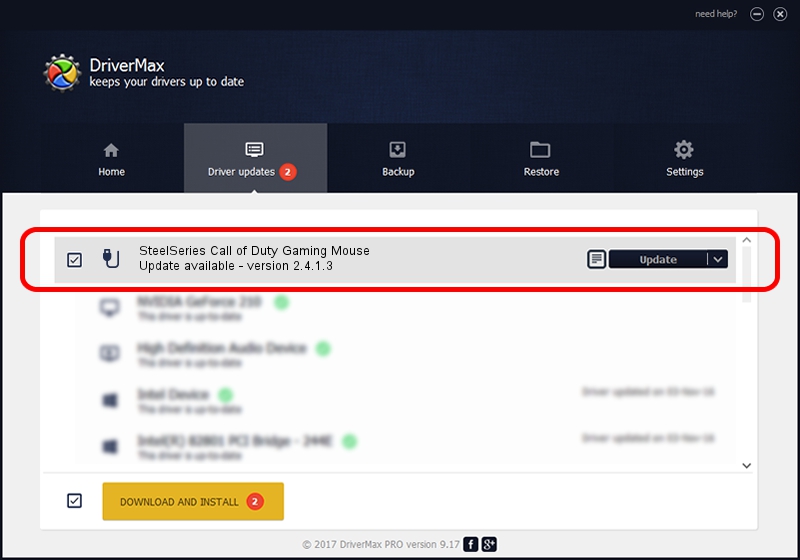Advertising seems to be blocked by your browser.
The ads help us provide this software and web site to you for free.
Please support our project by allowing our site to show ads.
Home /
Manufacturers /
SteelSeries ApS /
SteelSeries Call of Duty Gaming Mouse /
USB/VID_1038&PID_136F&MI_01 /
2.4.1.3 Oct 03, 2017
SteelSeries ApS SteelSeries Call of Duty Gaming Mouse how to download and install the driver
SteelSeries Call of Duty Gaming Mouse is a USB human interface device class device. The Windows version of this driver was developed by SteelSeries ApS. The hardware id of this driver is USB/VID_1038&PID_136F&MI_01; this string has to match your hardware.
1. SteelSeries ApS SteelSeries Call of Duty Gaming Mouse driver - how to install it manually
- Download the driver setup file for SteelSeries ApS SteelSeries Call of Duty Gaming Mouse driver from the link below. This is the download link for the driver version 2.4.1.3 released on 2017-10-03.
- Start the driver setup file from a Windows account with administrative rights. If your UAC (User Access Control) is enabled then you will have to accept of the driver and run the setup with administrative rights.
- Follow the driver setup wizard, which should be pretty easy to follow. The driver setup wizard will analyze your PC for compatible devices and will install the driver.
- Shutdown and restart your computer and enjoy the updated driver, it is as simple as that.
File size of the driver: 1797909 bytes (1.71 MB)
This driver was rated with an average of 4.4 stars by 90313 users.
This driver is fully compatible with the following versions of Windows:
- This driver works on Windows 2000 64 bits
- This driver works on Windows Server 2003 64 bits
- This driver works on Windows XP 64 bits
- This driver works on Windows Vista 64 bits
- This driver works on Windows 7 64 bits
- This driver works on Windows 8 64 bits
- This driver works on Windows 8.1 64 bits
- This driver works on Windows 10 64 bits
- This driver works on Windows 11 64 bits
2. Installing the SteelSeries ApS SteelSeries Call of Duty Gaming Mouse driver using DriverMax: the easy way
The advantage of using DriverMax is that it will install the driver for you in just a few seconds and it will keep each driver up to date. How easy can you install a driver using DriverMax? Let's follow a few steps!
- Start DriverMax and press on the yellow button named ~SCAN FOR DRIVER UPDATES NOW~. Wait for DriverMax to analyze each driver on your PC.
- Take a look at the list of driver updates. Scroll the list down until you locate the SteelSeries ApS SteelSeries Call of Duty Gaming Mouse driver. Click on Update.
- Enjoy using the updated driver! :)

Jun 2 2024 1:33AM / Written by Daniel Statescu for DriverMax
follow @DanielStatescu