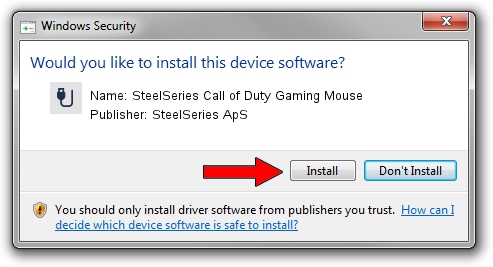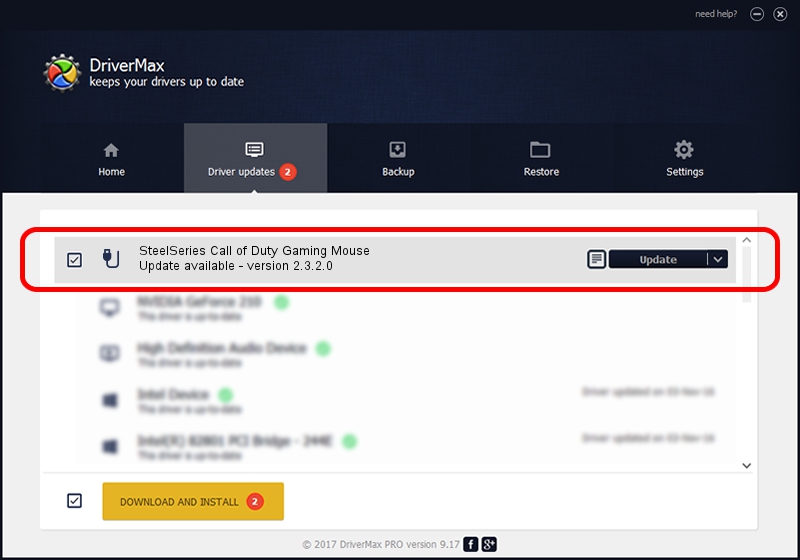Advertising seems to be blocked by your browser.
The ads help us provide this software and web site to you for free.
Please support our project by allowing our site to show ads.
Home /
Manufacturers /
SteelSeries ApS /
SteelSeries Call of Duty Gaming Mouse /
USB/VID_1038&PID_136F&MI_01 /
2.3.2.0 Jan 07, 2016
SteelSeries ApS SteelSeries Call of Duty Gaming Mouse how to download and install the driver
SteelSeries Call of Duty Gaming Mouse is a USB human interface device class hardware device. The developer of this driver was SteelSeries ApS. The hardware id of this driver is USB/VID_1038&PID_136F&MI_01.
1. SteelSeries ApS SteelSeries Call of Duty Gaming Mouse driver - how to install it manually
- You can download from the link below the driver installer file for the SteelSeries ApS SteelSeries Call of Duty Gaming Mouse driver. The archive contains version 2.3.2.0 released on 2016-01-07 of the driver.
- Start the driver installer file from a user account with administrative rights. If your User Access Control (UAC) is enabled please confirm the installation of the driver and run the setup with administrative rights.
- Go through the driver installation wizard, which will guide you; it should be quite easy to follow. The driver installation wizard will analyze your PC and will install the right driver.
- When the operation finishes restart your PC in order to use the updated driver. It is as simple as that to install a Windows driver!
Driver file size: 1800161 bytes (1.72 MB)
Driver rating 4 stars out of 78772 votes.
This driver was released for the following versions of Windows:
- This driver works on Windows 2000 64 bits
- This driver works on Windows Server 2003 64 bits
- This driver works on Windows XP 64 bits
- This driver works on Windows Vista 64 bits
- This driver works on Windows 7 64 bits
- This driver works on Windows 8 64 bits
- This driver works on Windows 8.1 64 bits
- This driver works on Windows 10 64 bits
- This driver works on Windows 11 64 bits
2. How to use DriverMax to install SteelSeries ApS SteelSeries Call of Duty Gaming Mouse driver
The most important advantage of using DriverMax is that it will setup the driver for you in the easiest possible way and it will keep each driver up to date, not just this one. How can you install a driver using DriverMax? Let's take a look!
- Start DriverMax and click on the yellow button that says ~SCAN FOR DRIVER UPDATES NOW~. Wait for DriverMax to analyze each driver on your PC.
- Take a look at the list of detected driver updates. Scroll the list down until you find the SteelSeries ApS SteelSeries Call of Duty Gaming Mouse driver. Click the Update button.
- Finished installing the driver!

Mar 4 2024 6:25AM / Written by Daniel Statescu for DriverMax
follow @DanielStatescu