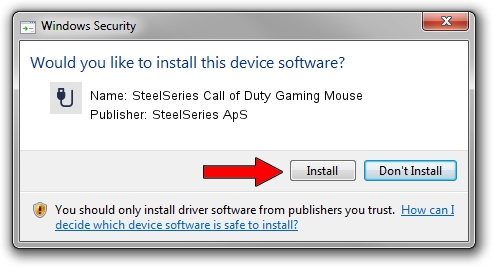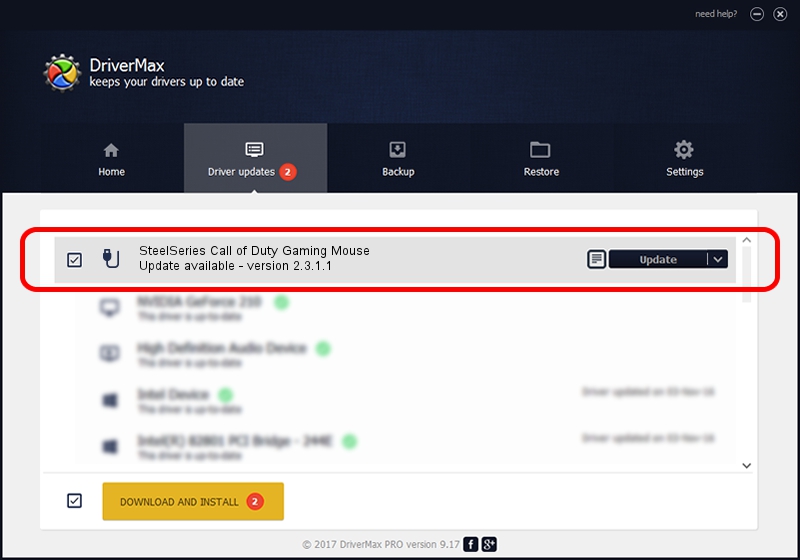Advertising seems to be blocked by your browser.
The ads help us provide this software and web site to you for free.
Please support our project by allowing our site to show ads.
Home /
Manufacturers /
SteelSeries ApS /
SteelSeries Call of Duty Gaming Mouse /
USB/VID_1038&PID_136F&MI_01 /
2.3.1.1 Jul 07, 2015
SteelSeries ApS SteelSeries Call of Duty Gaming Mouse how to download and install the driver
SteelSeries Call of Duty Gaming Mouse is a USB human interface device class hardware device. This driver was developed by SteelSeries ApS. USB/VID_1038&PID_136F&MI_01 is the matching hardware id of this device.
1. How to manually install SteelSeries ApS SteelSeries Call of Duty Gaming Mouse driver
- You can download from the link below the driver setup file for the SteelSeries ApS SteelSeries Call of Duty Gaming Mouse driver. The archive contains version 2.3.1.1 released on 2015-07-07 of the driver.
- Run the driver installer file from a user account with administrative rights. If your User Access Control (UAC) is running please confirm the installation of the driver and run the setup with administrative rights.
- Go through the driver installation wizard, which will guide you; it should be pretty easy to follow. The driver installation wizard will scan your PC and will install the right driver.
- When the operation finishes restart your PC in order to use the updated driver. As you can see it was quite smple to install a Windows driver!
Download size of the driver: 1799433 bytes (1.72 MB)
This driver was rated with an average of 4.9 stars by 28318 users.
This driver will work for the following versions of Windows:
- This driver works on Windows 2000 64 bits
- This driver works on Windows Server 2003 64 bits
- This driver works on Windows XP 64 bits
- This driver works on Windows Vista 64 bits
- This driver works on Windows 7 64 bits
- This driver works on Windows 8 64 bits
- This driver works on Windows 8.1 64 bits
- This driver works on Windows 10 64 bits
- This driver works on Windows 11 64 bits
2. Installing the SteelSeries ApS SteelSeries Call of Duty Gaming Mouse driver using DriverMax: the easy way
The advantage of using DriverMax is that it will setup the driver for you in just a few seconds and it will keep each driver up to date, not just this one. How easy can you install a driver using DriverMax? Let's see!
- Open DriverMax and click on the yellow button that says ~SCAN FOR DRIVER UPDATES NOW~. Wait for DriverMax to scan and analyze each driver on your computer.
- Take a look at the list of driver updates. Search the list until you locate the SteelSeries ApS SteelSeries Call of Duty Gaming Mouse driver. Click the Update button.
- That's it, you installed your first driver!

Apr 18 2024 3:56PM / Written by Andreea Kartman for DriverMax
follow @DeeaKartman