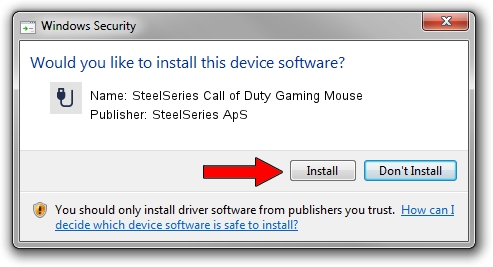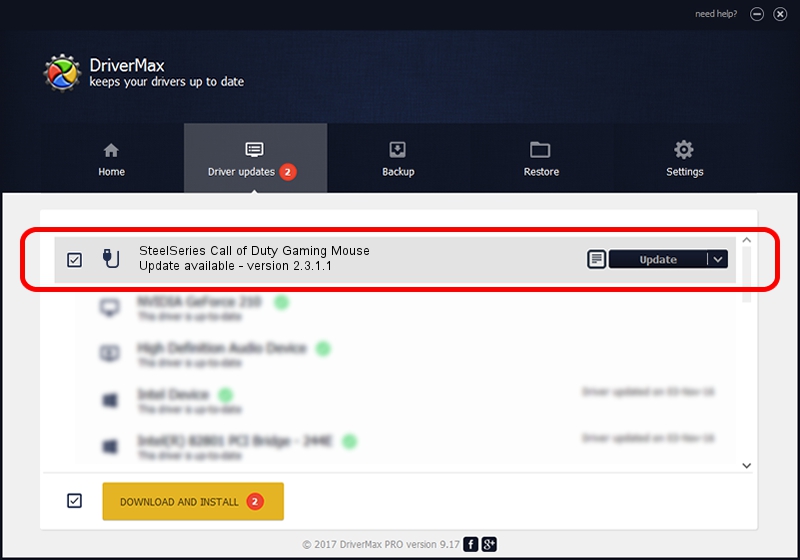Advertising seems to be blocked by your browser.
The ads help us provide this software and web site to you for free.
Please support our project by allowing our site to show ads.
Home /
Manufacturers /
SteelSeries ApS /
SteelSeries Call of Duty Gaming Mouse /
USB/VID_1038&PID_136F&MI_01 /
2.3.1.1 Mar 30, 2015
SteelSeries ApS SteelSeries Call of Duty Gaming Mouse - two ways of downloading and installing the driver
SteelSeries Call of Duty Gaming Mouse is a USB human interface device class device. The Windows version of this driver was developed by SteelSeries ApS. The hardware id of this driver is USB/VID_1038&PID_136F&MI_01; this string has to match your hardware.
1. SteelSeries ApS SteelSeries Call of Duty Gaming Mouse driver - how to install it manually
- Download the driver setup file for SteelSeries ApS SteelSeries Call of Duty Gaming Mouse driver from the link below. This is the download link for the driver version 2.3.1.1 dated 2015-03-30.
- Start the driver installation file from a Windows account with administrative rights. If your User Access Control Service (UAC) is started then you will have to confirm the installation of the driver and run the setup with administrative rights.
- Follow the driver setup wizard, which should be quite easy to follow. The driver setup wizard will analyze your PC for compatible devices and will install the driver.
- Restart your computer and enjoy the new driver, it is as simple as that.
The file size of this driver is 1779104 bytes (1.70 MB)
This driver was rated with an average of 5 stars by 56974 users.
This driver is compatible with the following versions of Windows:
- This driver works on Windows 2000 64 bits
- This driver works on Windows Server 2003 64 bits
- This driver works on Windows XP 64 bits
- This driver works on Windows Vista 64 bits
- This driver works on Windows 7 64 bits
- This driver works on Windows 8 64 bits
- This driver works on Windows 8.1 64 bits
- This driver works on Windows 10 64 bits
- This driver works on Windows 11 64 bits
2. Installing the SteelSeries ApS SteelSeries Call of Duty Gaming Mouse driver using DriverMax: the easy way
The advantage of using DriverMax is that it will setup the driver for you in the easiest possible way and it will keep each driver up to date, not just this one. How can you install a driver using DriverMax? Let's take a look!
- Open DriverMax and click on the yellow button named ~SCAN FOR DRIVER UPDATES NOW~. Wait for DriverMax to analyze each driver on your computer.
- Take a look at the list of driver updates. Search the list until you locate the SteelSeries ApS SteelSeries Call of Duty Gaming Mouse driver. Click on Update.
- That's it, you installed your first driver!