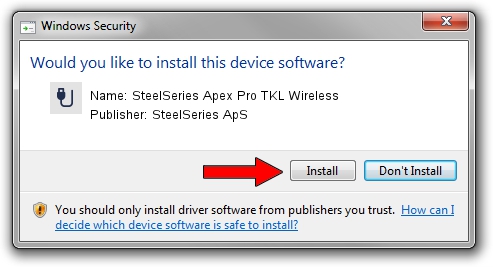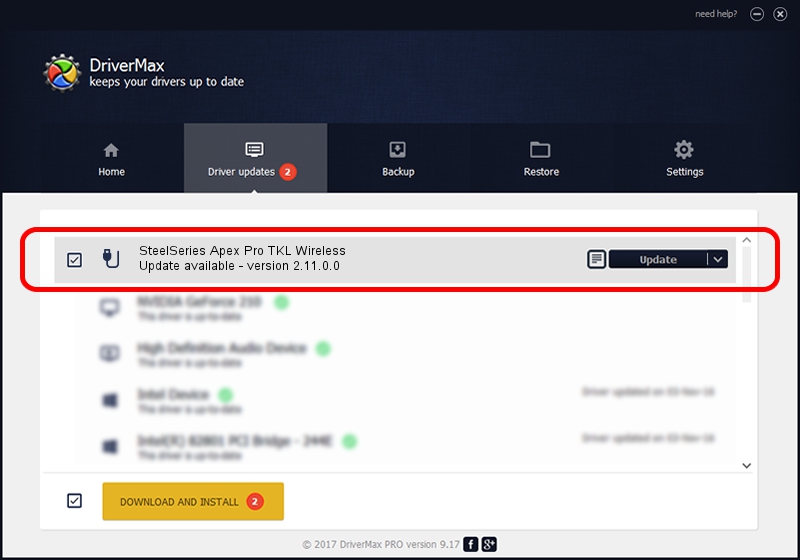Advertising seems to be blocked by your browser.
The ads help us provide this software and web site to you for free.
Please support our project by allowing our site to show ads.
Home /
Manufacturers /
SteelSeries ApS /
SteelSeries Apex Pro TKL Wireless /
USB/VID_1038&PID_1632&MI_01 /
2.11.0.0 Mar 24, 2023
SteelSeries ApS SteelSeries Apex Pro TKL Wireless how to download and install the driver
SteelSeries Apex Pro TKL Wireless is a USB human interface device class device. This Windows driver was developed by SteelSeries ApS. USB/VID_1038&PID_1632&MI_01 is the matching hardware id of this device.
1. Manually install SteelSeries ApS SteelSeries Apex Pro TKL Wireless driver
- Download the setup file for SteelSeries ApS SteelSeries Apex Pro TKL Wireless driver from the location below. This is the download link for the driver version 2.11.0.0 released on 2023-03-24.
- Start the driver setup file from a Windows account with the highest privileges (rights). If your User Access Control Service (UAC) is running then you will have to accept of the driver and run the setup with administrative rights.
- Follow the driver setup wizard, which should be pretty straightforward. The driver setup wizard will analyze your PC for compatible devices and will install the driver.
- Restart your PC and enjoy the fresh driver, it is as simple as that.
Driver rating 3.6 stars out of 64663 votes.
2. Using DriverMax to install SteelSeries ApS SteelSeries Apex Pro TKL Wireless driver
The most important advantage of using DriverMax is that it will setup the driver for you in the easiest possible way and it will keep each driver up to date, not just this one. How can you install a driver using DriverMax? Let's follow a few steps!
- Start DriverMax and press on the yellow button that says ~SCAN FOR DRIVER UPDATES NOW~. Wait for DriverMax to scan and analyze each driver on your computer.
- Take a look at the list of driver updates. Search the list until you find the SteelSeries ApS SteelSeries Apex Pro TKL Wireless driver. Click the Update button.
- Finished installing the driver!

Aug 25 2024 12:17AM / Written by Daniel Statescu for DriverMax
follow @DanielStatescu