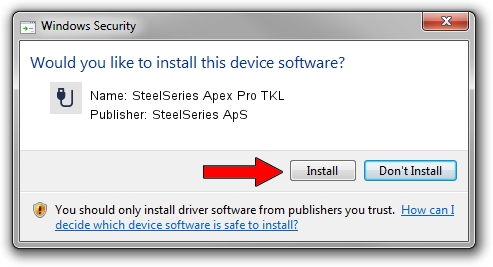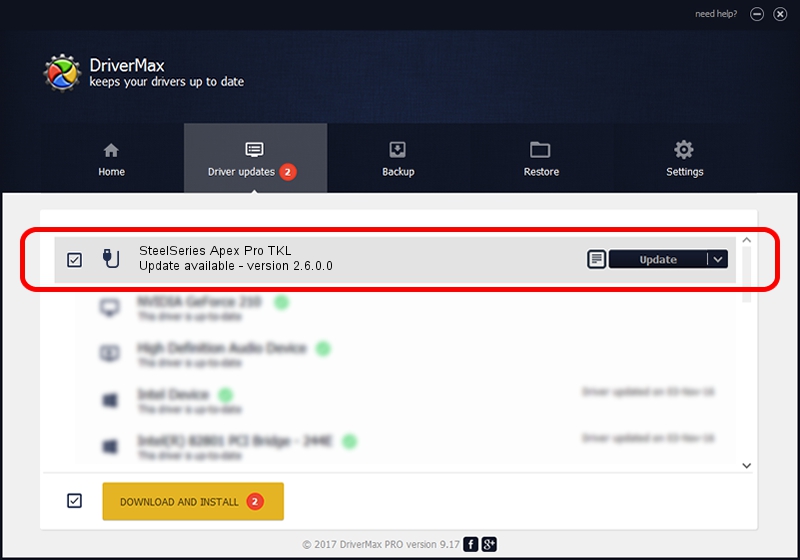Advertising seems to be blocked by your browser.
The ads help us provide this software and web site to you for free.
Please support our project by allowing our site to show ads.
Home /
Manufacturers /
SteelSeries ApS /
SteelSeries Apex Pro TKL /
USB/VID_1038&PID_1614&MI_00 /
2.6.0.0 Jul 16, 2020
SteelSeries ApS SteelSeries Apex Pro TKL how to download and install the driver
SteelSeries Apex Pro TKL is a USB human interface device class device. This Windows driver was developed by SteelSeries ApS. The hardware id of this driver is USB/VID_1038&PID_1614&MI_00.
1. Install SteelSeries ApS SteelSeries Apex Pro TKL driver manually
- Download the setup file for SteelSeries ApS SteelSeries Apex Pro TKL driver from the location below. This download link is for the driver version 2.6.0.0 dated 2020-07-16.
- Run the driver installation file from a Windows account with administrative rights. If your User Access Control Service (UAC) is running then you will have to confirm the installation of the driver and run the setup with administrative rights.
- Follow the driver setup wizard, which should be pretty easy to follow. The driver setup wizard will analyze your PC for compatible devices and will install the driver.
- Shutdown and restart your PC and enjoy the new driver, it is as simple as that.
File size of the driver: 1800130 bytes (1.72 MB)
This driver was rated with an average of 4.6 stars by 87948 users.
This driver was released for the following versions of Windows:
- This driver works on Windows 2000 64 bits
- This driver works on Windows Server 2003 64 bits
- This driver works on Windows XP 64 bits
- This driver works on Windows Vista 64 bits
- This driver works on Windows 7 64 bits
- This driver works on Windows 8 64 bits
- This driver works on Windows 8.1 64 bits
- This driver works on Windows 10 64 bits
- This driver works on Windows 11 64 bits
2. The easy way: using DriverMax to install SteelSeries ApS SteelSeries Apex Pro TKL driver
The advantage of using DriverMax is that it will install the driver for you in the easiest possible way and it will keep each driver up to date, not just this one. How can you install a driver using DriverMax? Let's follow a few steps!
- Open DriverMax and click on the yellow button that says ~SCAN FOR DRIVER UPDATES NOW~. Wait for DriverMax to scan and analyze each driver on your computer.
- Take a look at the list of available driver updates. Scroll the list down until you find the SteelSeries ApS SteelSeries Apex Pro TKL driver. Click on Update.
- That's all, the driver is now installed!

Aug 1 2024 12:12AM / Written by Andreea Kartman for DriverMax
follow @DeeaKartman