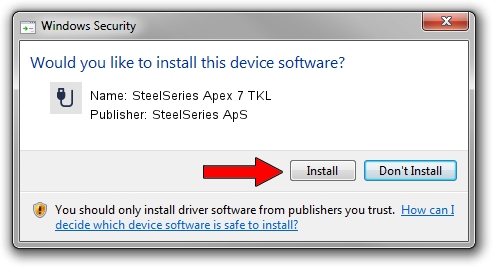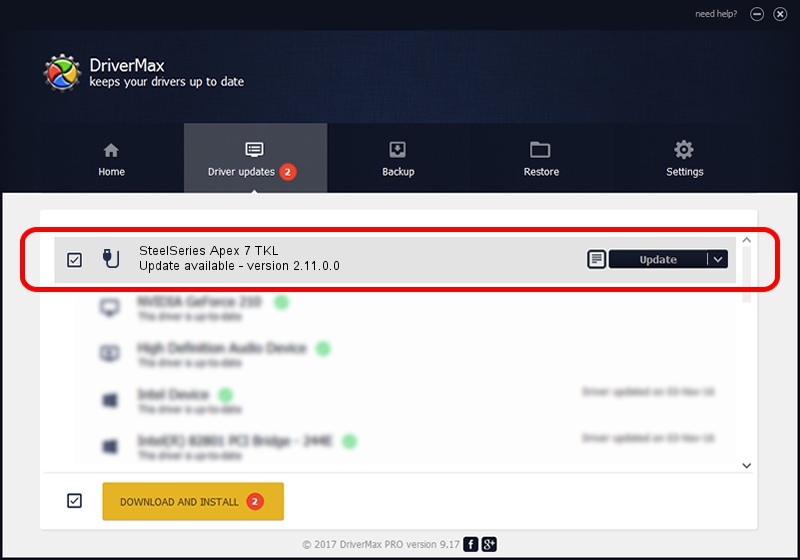Advertising seems to be blocked by your browser.
The ads help us provide this software and web site to you for free.
Please support our project by allowing our site to show ads.
Home /
Manufacturers /
SteelSeries ApS /
SteelSeries Apex 7 TKL /
USB/VID_1038&PID_1618&MI_02 /
2.11.0.0 Mar 24, 2023
SteelSeries ApS SteelSeries Apex 7 TKL - two ways of downloading and installing the driver
SteelSeries Apex 7 TKL is a USB human interface device class hardware device. This Windows driver was developed by SteelSeries ApS. In order to make sure you are downloading the exact right driver the hardware id is USB/VID_1038&PID_1618&MI_02.
1. Install SteelSeries ApS SteelSeries Apex 7 TKL driver manually
- Download the driver setup file for SteelSeries ApS SteelSeries Apex 7 TKL driver from the link below. This download link is for the driver version 2.11.0.0 dated 2023-03-24.
- Start the driver setup file from a Windows account with the highest privileges (rights). If your User Access Control Service (UAC) is started then you will have to accept of the driver and run the setup with administrative rights.
- Go through the driver setup wizard, which should be pretty easy to follow. The driver setup wizard will scan your PC for compatible devices and will install the driver.
- Restart your PC and enjoy the fresh driver, as you can see it was quite smple.
This driver received an average rating of 3.2 stars out of 63569 votes.
2. Using DriverMax to install SteelSeries ApS SteelSeries Apex 7 TKL driver
The advantage of using DriverMax is that it will setup the driver for you in just a few seconds and it will keep each driver up to date, not just this one. How easy can you install a driver with DriverMax? Let's see!
- Start DriverMax and press on the yellow button named ~SCAN FOR DRIVER UPDATES NOW~. Wait for DriverMax to analyze each driver on your computer.
- Take a look at the list of driver updates. Search the list until you locate the SteelSeries ApS SteelSeries Apex 7 TKL driver. Click on Update.
- That's all, the driver is now installed!

Aug 25 2024 12:14AM / Written by Daniel Statescu for DriverMax
follow @DanielStatescu