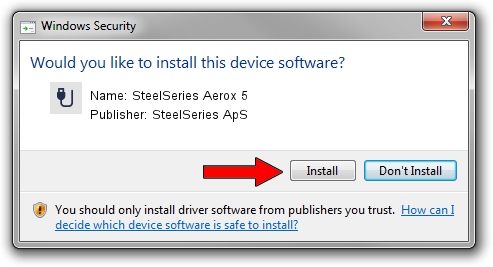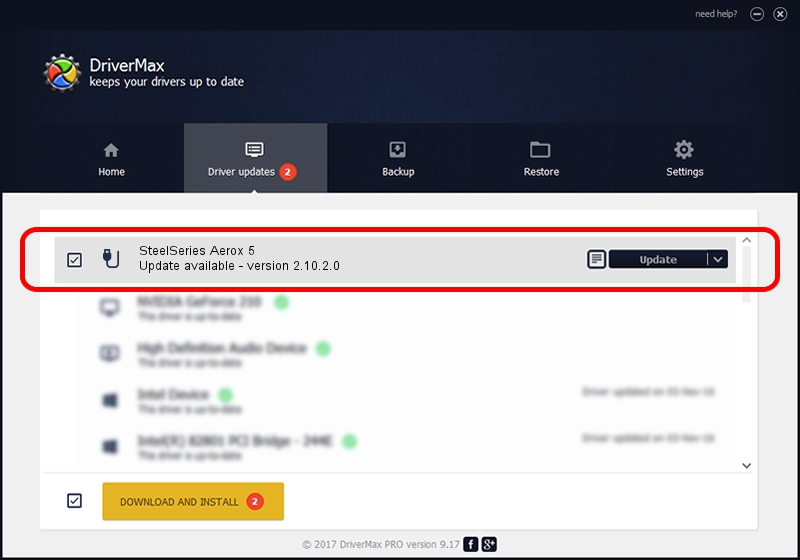Advertising seems to be blocked by your browser.
The ads help us provide this software and web site to you for free.
Please support our project by allowing our site to show ads.
Home /
Manufacturers /
SteelSeries ApS /
SteelSeries Aerox 5 /
USB/VID_1038&PID_1850&MI_00 /
2.10.2.0 Aug 05, 2022
SteelSeries ApS SteelSeries Aerox 5 how to download and install the driver
SteelSeries Aerox 5 is a USB human interface device class device. The developer of this driver was SteelSeries ApS. In order to make sure you are downloading the exact right driver the hardware id is USB/VID_1038&PID_1850&MI_00.
1. Install SteelSeries ApS SteelSeries Aerox 5 driver manually
- Download the driver setup file for SteelSeries ApS SteelSeries Aerox 5 driver from the location below. This download link is for the driver version 2.10.2.0 dated 2022-08-05.
- Start the driver setup file from a Windows account with the highest privileges (rights). If your UAC (User Access Control) is enabled then you will have to confirm the installation of the driver and run the setup with administrative rights.
- Follow the driver setup wizard, which should be pretty straightforward. The driver setup wizard will scan your PC for compatible devices and will install the driver.
- Shutdown and restart your PC and enjoy the updated driver, it is as simple as that.
File size of the driver: 1635644 bytes (1.56 MB)
This driver received an average rating of 4.5 stars out of 29151 votes.
This driver is compatible with the following versions of Windows:
- This driver works on Windows 2000 32 bits
- This driver works on Windows Server 2003 32 bits
- This driver works on Windows XP 32 bits
- This driver works on Windows Vista 32 bits
- This driver works on Windows 7 32 bits
- This driver works on Windows 8 32 bits
- This driver works on Windows 8.1 32 bits
- This driver works on Windows 10 32 bits
- This driver works on Windows 11 32 bits
2. The easy way: using DriverMax to install SteelSeries ApS SteelSeries Aerox 5 driver
The most important advantage of using DriverMax is that it will setup the driver for you in the easiest possible way and it will keep each driver up to date, not just this one. How easy can you install a driver with DriverMax? Let's see!
- Open DriverMax and click on the yellow button that says ~SCAN FOR DRIVER UPDATES NOW~. Wait for DriverMax to scan and analyze each driver on your computer.
- Take a look at the list of driver updates. Search the list until you find the SteelSeries ApS SteelSeries Aerox 5 driver. Click the Update button.
- Finished installing the driver!

Aug 23 2024 1:58AM / Written by Andreea Kartman for DriverMax
follow @DeeaKartman