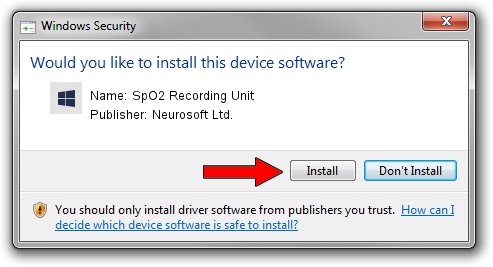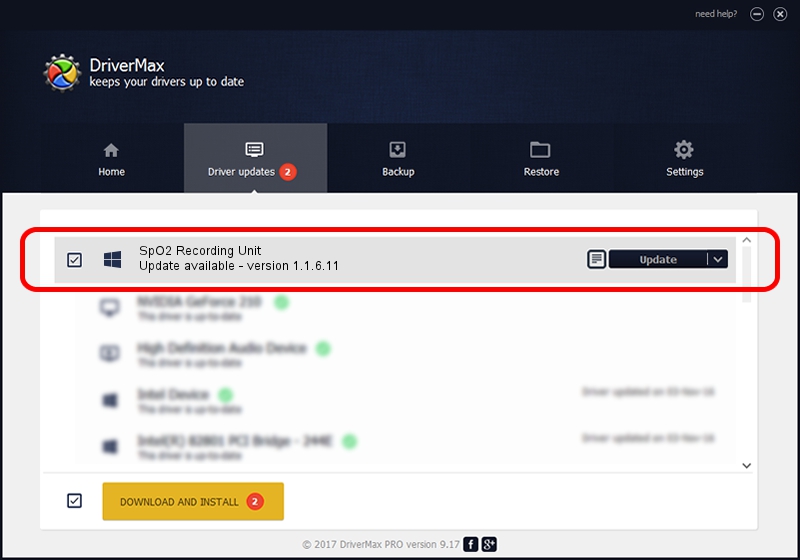Advertising seems to be blocked by your browser.
The ads help us provide this software and web site to you for free.
Please support our project by allowing our site to show ads.
Home /
Manufacturers /
Neurosoft Ltd. /
SpO2 Recording Unit /
USB/VID_ACCA&PID_8020 /
1.1.6.11 Jun 04, 2014
Download and install Neurosoft Ltd. SpO2 Recording Unit driver
SpO2 Recording Unit is a NeuroSoftUSBdevices device. This Windows driver was developed by Neurosoft Ltd.. The hardware id of this driver is USB/VID_ACCA&PID_8020.
1. Manually install Neurosoft Ltd. SpO2 Recording Unit driver
- You can download from the link below the driver setup file for the Neurosoft Ltd. SpO2 Recording Unit driver. The archive contains version 1.1.6.11 released on 2014-06-04 of the driver.
- Run the driver installer file from a user account with the highest privileges (rights). If your User Access Control Service (UAC) is started please confirm the installation of the driver and run the setup with administrative rights.
- Follow the driver installation wizard, which will guide you; it should be pretty easy to follow. The driver installation wizard will analyze your computer and will install the right driver.
- When the operation finishes restart your PC in order to use the updated driver. It is as simple as that to install a Windows driver!
This driver was installed by many users and received an average rating of 3 stars out of 56491 votes.
2. How to install Neurosoft Ltd. SpO2 Recording Unit driver using DriverMax
The most important advantage of using DriverMax is that it will setup the driver for you in just a few seconds and it will keep each driver up to date, not just this one. How easy can you install a driver with DriverMax? Let's take a look!
- Open DriverMax and press on the yellow button that says ~SCAN FOR DRIVER UPDATES NOW~. Wait for DriverMax to analyze each driver on your PC.
- Take a look at the list of detected driver updates. Scroll the list down until you locate the Neurosoft Ltd. SpO2 Recording Unit driver. Click the Update button.
- That's it, you installed your first driver!

Jun 20 2016 12:48PM / Written by Dan Armano for DriverMax
follow @danarm