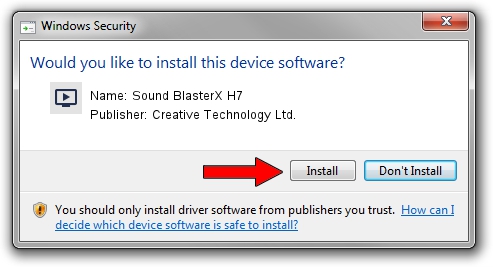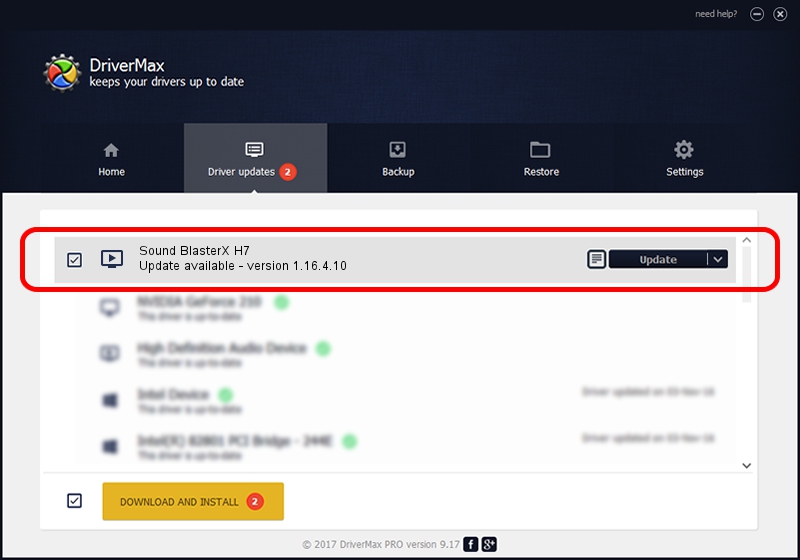Advertising seems to be blocked by your browser.
The ads help us provide this software and web site to you for free.
Please support our project by allowing our site to show ads.
Home /
Manufacturers /
Creative Technology Ltd. /
Sound BlasterX H7 /
USB/VID_041E&PID_3242&MI_00 /
1.16.4.10 Jan 29, 2020
Creative Technology Ltd. Sound BlasterX H7 - two ways of downloading and installing the driver
Sound BlasterX H7 is a MEDIA hardware device. The Windows version of this driver was developed by Creative Technology Ltd.. USB/VID_041E&PID_3242&MI_00 is the matching hardware id of this device.
1. Manually install Creative Technology Ltd. Sound BlasterX H7 driver
- Download the driver setup file for Creative Technology Ltd. Sound BlasterX H7 driver from the location below. This download link is for the driver version 1.16.4.10 released on 2020-01-29.
- Run the driver installation file from a Windows account with the highest privileges (rights). If your User Access Control (UAC) is enabled then you will have to accept of the driver and run the setup with administrative rights.
- Go through the driver installation wizard, which should be pretty easy to follow. The driver installation wizard will analyze your PC for compatible devices and will install the driver.
- Shutdown and restart your computer and enjoy the new driver, it is as simple as that.
This driver was rated with an average of 4 stars by 51581 users.
2. Installing the Creative Technology Ltd. Sound BlasterX H7 driver using DriverMax: the easy way
The most important advantage of using DriverMax is that it will setup the driver for you in the easiest possible way and it will keep each driver up to date. How easy can you install a driver with DriverMax? Let's see!
- Start DriverMax and press on the yellow button named ~SCAN FOR DRIVER UPDATES NOW~. Wait for DriverMax to scan and analyze each driver on your computer.
- Take a look at the list of detected driver updates. Search the list until you locate the Creative Technology Ltd. Sound BlasterX H7 driver. Click the Update button.
- Enjoy using the updated driver! :)

Aug 28 2024 3:34PM / Written by Daniel Statescu for DriverMax
follow @DanielStatescu