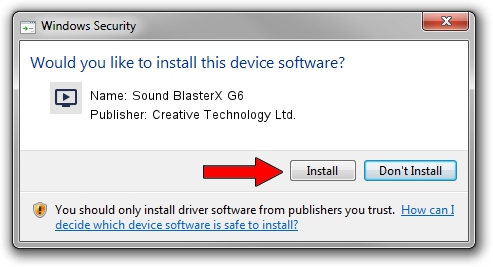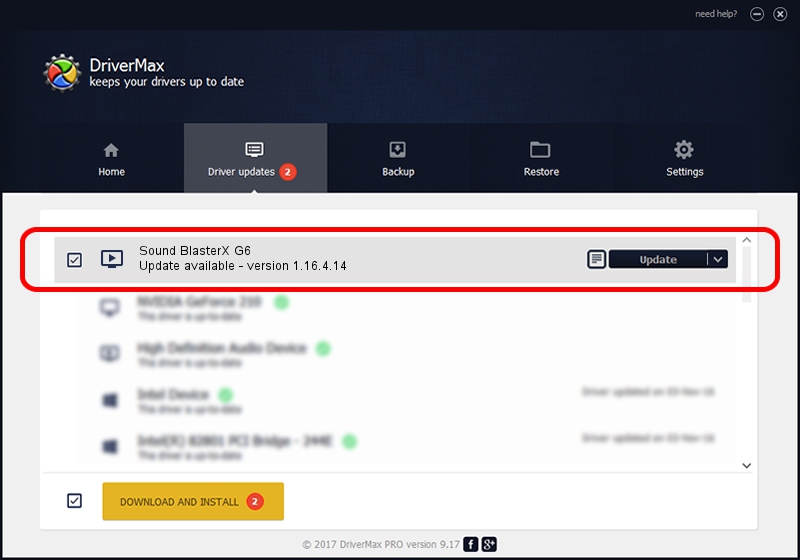Advertising seems to be blocked by your browser.
The ads help us provide this software and web site to you for free.
Please support our project by allowing our site to show ads.
Home /
Manufacturers /
Creative Technology Ltd. /
Sound BlasterX G6 /
USB/VID_041E&PID_3256&MI_00 /
1.16.4.14 Oct 09, 2020
Creative Technology Ltd. Sound BlasterX G6 how to download and install the driver
Sound BlasterX G6 is a MEDIA device. The developer of this driver was Creative Technology Ltd.. The hardware id of this driver is USB/VID_041E&PID_3256&MI_00; this string has to match your hardware.
1. Creative Technology Ltd. Sound BlasterX G6 - install the driver manually
- Download the driver setup file for Creative Technology Ltd. Sound BlasterX G6 driver from the link below. This is the download link for the driver version 1.16.4.14 dated 2020-10-09.
- Start the driver setup file from a Windows account with administrative rights. If your User Access Control Service (UAC) is running then you will have to confirm the installation of the driver and run the setup with administrative rights.
- Follow the driver installation wizard, which should be pretty easy to follow. The driver installation wizard will scan your PC for compatible devices and will install the driver.
- Shutdown and restart your computer and enjoy the fresh driver, as you can see it was quite smple.
Size of this driver: 5943491 bytes (5.67 MB)
This driver was rated with an average of 4 stars by 47575 users.
This driver is fully compatible with the following versions of Windows:
- This driver works on Windows 2000 64 bits
- This driver works on Windows Server 2003 64 bits
- This driver works on Windows XP 64 bits
- This driver works on Windows Vista 64 bits
- This driver works on Windows 7 64 bits
- This driver works on Windows 8 64 bits
- This driver works on Windows 8.1 64 bits
- This driver works on Windows 10 64 bits
- This driver works on Windows 11 64 bits
2. Installing the Creative Technology Ltd. Sound BlasterX G6 driver using DriverMax: the easy way
The most important advantage of using DriverMax is that it will install the driver for you in the easiest possible way and it will keep each driver up to date, not just this one. How can you install a driver using DriverMax? Let's follow a few steps!
- Start DriverMax and click on the yellow button named ~SCAN FOR DRIVER UPDATES NOW~. Wait for DriverMax to scan and analyze each driver on your computer.
- Take a look at the list of available driver updates. Scroll the list down until you locate the Creative Technology Ltd. Sound BlasterX G6 driver. Click the Update button.
- That's all, the driver is now installed!

Aug 14 2024 1:51PM / Written by Andreea Kartman for DriverMax
follow @DeeaKartman