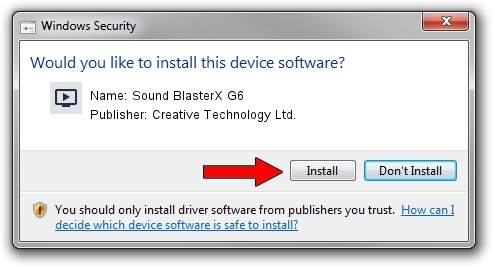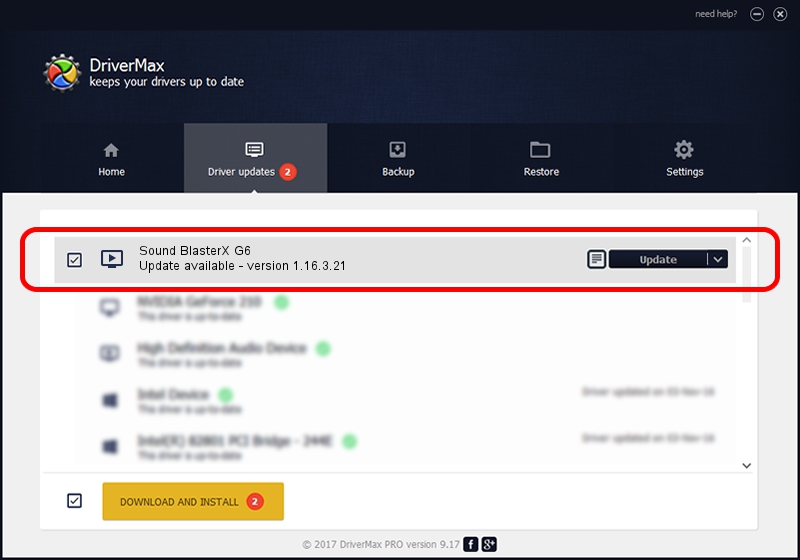Advertising seems to be blocked by your browser.
The ads help us provide this software and web site to you for free.
Please support our project by allowing our site to show ads.
Home /
Manufacturers /
Creative Technology Ltd. /
Sound BlasterX G6 /
USB/VID_041E&PID_3256&MI_00 /
1.16.3.21 Sep 20, 2019
Creative Technology Ltd. Sound BlasterX G6 how to download and install the driver
Sound BlasterX G6 is a MEDIA device. The developer of this driver was Creative Technology Ltd.. USB/VID_041E&PID_3256&MI_00 is the matching hardware id of this device.
1. Install Creative Technology Ltd. Sound BlasterX G6 driver manually
- Download the driver setup file for Creative Technology Ltd. Sound BlasterX G6 driver from the location below. This download link is for the driver version 1.16.3.21 released on 2019-09-20.
- Start the driver installation file from a Windows account with the highest privileges (rights). If your User Access Control (UAC) is running then you will have to confirm the installation of the driver and run the setup with administrative rights.
- Go through the driver installation wizard, which should be pretty easy to follow. The driver installation wizard will scan your PC for compatible devices and will install the driver.
- Shutdown and restart your computer and enjoy the new driver, as you can see it was quite smple.
Driver file size: 5898572 bytes (5.63 MB)
This driver received an average rating of 5 stars out of 79902 votes.
This driver was released for the following versions of Windows:
- This driver works on Windows 2000 64 bits
- This driver works on Windows Server 2003 64 bits
- This driver works on Windows XP 64 bits
- This driver works on Windows Vista 64 bits
- This driver works on Windows 7 64 bits
- This driver works on Windows 8 64 bits
- This driver works on Windows 8.1 64 bits
- This driver works on Windows 10 64 bits
- This driver works on Windows 11 64 bits
2. Using DriverMax to install Creative Technology Ltd. Sound BlasterX G6 driver
The advantage of using DriverMax is that it will setup the driver for you in the easiest possible way and it will keep each driver up to date. How can you install a driver with DriverMax? Let's see!
- Open DriverMax and push on the yellow button named ~SCAN FOR DRIVER UPDATES NOW~. Wait for DriverMax to analyze each driver on your PC.
- Take a look at the list of available driver updates. Scroll the list down until you locate the Creative Technology Ltd. Sound BlasterX G6 driver. Click on Update.
- That's all, the driver is now installed!

Jul 19 2024 8:03AM / Written by Andreea Kartman for DriverMax
follow @DeeaKartman