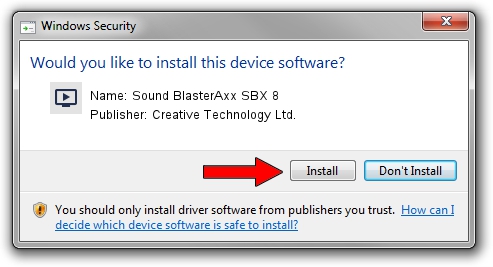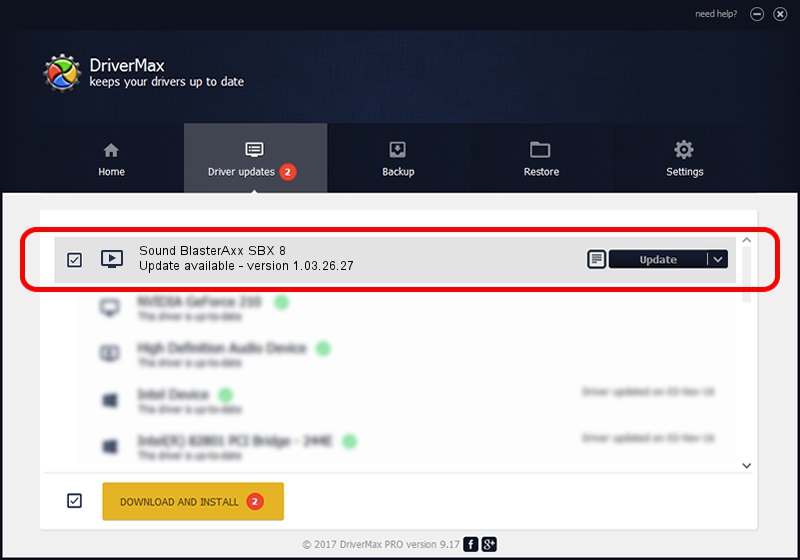Advertising seems to be blocked by your browser.
The ads help us provide this software and web site to you for free.
Please support our project by allowing our site to show ads.
Home /
Manufacturers /
Creative Technology Ltd. /
Sound BlasterAxx SBX 8 /
USB/VID_041E&PID_30C4&MI_00 /
1.03.26.27 Aug 07, 2020
Download and install Creative Technology Ltd. Sound BlasterAxx SBX 8 driver
Sound BlasterAxx SBX 8 is a MEDIA hardware device. This Windows driver was developed by Creative Technology Ltd.. USB/VID_041E&PID_30C4&MI_00 is the matching hardware id of this device.
1. How to manually install Creative Technology Ltd. Sound BlasterAxx SBX 8 driver
- Download the driver setup file for Creative Technology Ltd. Sound BlasterAxx SBX 8 driver from the location below. This download link is for the driver version 1.03.26.27 released on 2020-08-07.
- Run the driver setup file from a Windows account with administrative rights. If your User Access Control (UAC) is enabled then you will have to confirm the installation of the driver and run the setup with administrative rights.
- Follow the driver installation wizard, which should be pretty easy to follow. The driver installation wizard will analyze your PC for compatible devices and will install the driver.
- Restart your computer and enjoy the fresh driver, as you can see it was quite smple.
Download size of the driver: 7322963 bytes (6.98 MB)
This driver received an average rating of 4.6 stars out of 55062 votes.
This driver is fully compatible with the following versions of Windows:
- This driver works on Windows 2000 64 bits
- This driver works on Windows Server 2003 64 bits
- This driver works on Windows XP 64 bits
- This driver works on Windows Vista 64 bits
- This driver works on Windows 7 64 bits
- This driver works on Windows 8 64 bits
- This driver works on Windows 8.1 64 bits
- This driver works on Windows 10 64 bits
- This driver works on Windows 11 64 bits
2. The easy way: using DriverMax to install Creative Technology Ltd. Sound BlasterAxx SBX 8 driver
The advantage of using DriverMax is that it will setup the driver for you in the easiest possible way and it will keep each driver up to date, not just this one. How can you install a driver with DriverMax? Let's take a look!
- Start DriverMax and click on the yellow button that says ~SCAN FOR DRIVER UPDATES NOW~. Wait for DriverMax to analyze each driver on your PC.
- Take a look at the list of available driver updates. Search the list until you locate the Creative Technology Ltd. Sound BlasterAxx SBX 8 driver. Click on Update.
- That's it, you installed your first driver!

Aug 4 2024 8:44AM / Written by Andreea Kartman for DriverMax
follow @DeeaKartman