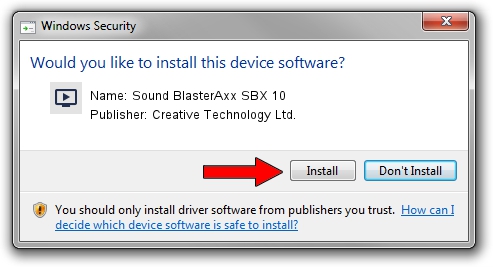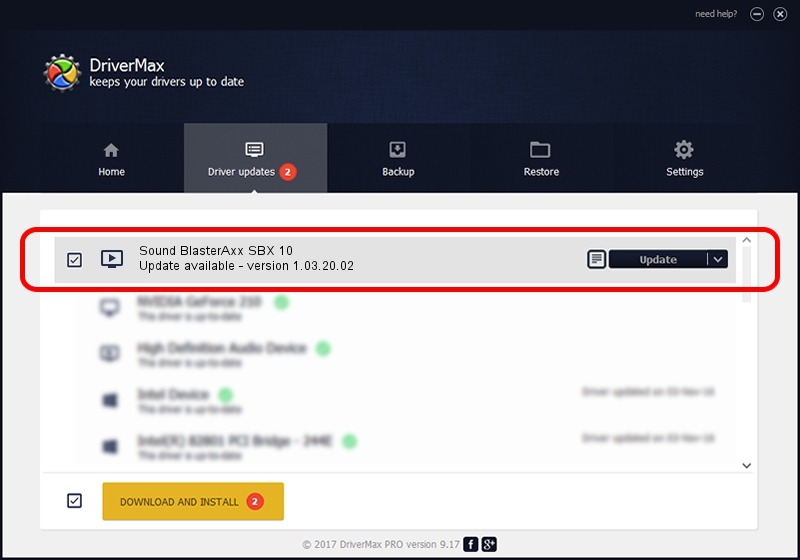Advertising seems to be blocked by your browser.
The ads help us provide this software and web site to you for free.
Please support our project by allowing our site to show ads.
Home /
Manufacturers /
Creative Technology Ltd. /
Sound BlasterAxx SBX 10 /
USB/VID_041E&PID_30C5&MI_00 /
1.03.20.02 Apr 04, 2014
Download and install Creative Technology Ltd. Sound BlasterAxx SBX 10 driver
Sound BlasterAxx SBX 10 is a MEDIA hardware device. This Windows driver was developed by Creative Technology Ltd.. In order to make sure you are downloading the exact right driver the hardware id is USB/VID_041E&PID_30C5&MI_00.
1. Install Creative Technology Ltd. Sound BlasterAxx SBX 10 driver manually
- Download the setup file for Creative Technology Ltd. Sound BlasterAxx SBX 10 driver from the location below. This download link is for the driver version 1.03.20.02 dated 2014-04-04.
- Start the driver setup file from a Windows account with the highest privileges (rights). If your User Access Control (UAC) is enabled then you will have to accept of the driver and run the setup with administrative rights.
- Follow the driver installation wizard, which should be pretty straightforward. The driver installation wizard will scan your PC for compatible devices and will install the driver.
- Shutdown and restart your computer and enjoy the new driver, as you can see it was quite smple.
Driver rating 4 stars out of 21867 votes.
2. Installing the Creative Technology Ltd. Sound BlasterAxx SBX 10 driver using DriverMax: the easy way
The most important advantage of using DriverMax is that it will install the driver for you in the easiest possible way and it will keep each driver up to date. How easy can you install a driver with DriverMax? Let's see!
- Start DriverMax and push on the yellow button that says ~SCAN FOR DRIVER UPDATES NOW~. Wait for DriverMax to analyze each driver on your PC.
- Take a look at the list of available driver updates. Search the list until you find the Creative Technology Ltd. Sound BlasterAxx SBX 10 driver. Click the Update button.
- Finished installing the driver!

Jul 28 2016 12:22AM / Written by Dan Armano for DriverMax
follow @danarm