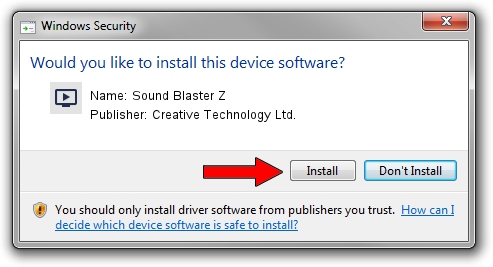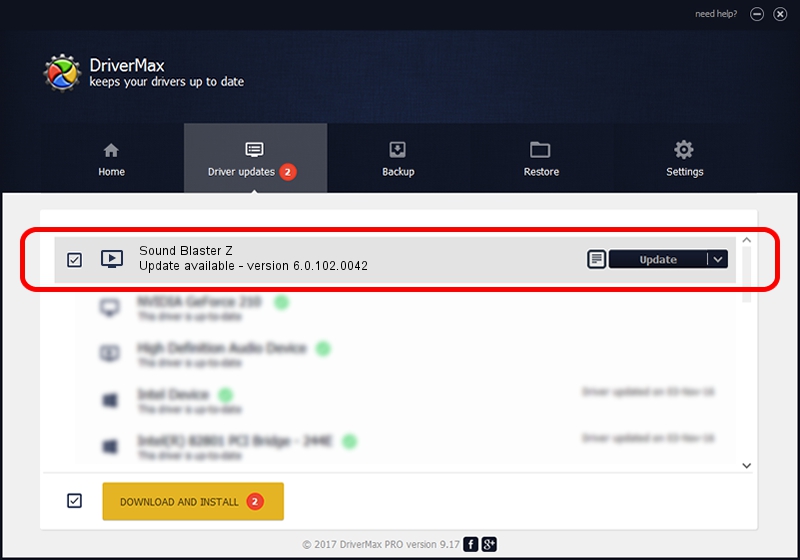Advertising seems to be blocked by your browser.
The ads help us provide this software and web site to you for free.
Please support our project by allowing our site to show ads.
Home /
Manufacturers /
Creative Technology Ltd. /
Sound Blaster Z /
HDAUDIO/FUNC_01&VEN_1102&DEV_0011&SUBSYS_11020027 /
6.0.102.0042 May 12, 2016
Download and install Creative Technology Ltd. Sound Blaster Z driver
Sound Blaster Z is a MEDIA device. This driver was developed by Creative Technology Ltd.. The hardware id of this driver is HDAUDIO/FUNC_01&VEN_1102&DEV_0011&SUBSYS_11020027; this string has to match your hardware.
1. Creative Technology Ltd. Sound Blaster Z driver - how to install it manually
- You can download from the link below the driver installer file for the Creative Technology Ltd. Sound Blaster Z driver. The archive contains version 6.0.102.0042 released on 2016-05-12 of the driver.
- Run the driver installer file from a user account with the highest privileges (rights). If your User Access Control (UAC) is started please accept of the driver and run the setup with administrative rights.
- Go through the driver setup wizard, which will guide you; it should be pretty easy to follow. The driver setup wizard will scan your computer and will install the right driver.
- When the operation finishes restart your computer in order to use the updated driver. It is as simple as that to install a Windows driver!
This driver was rated with an average of 3.7 stars by 93102 users.
2. How to install Creative Technology Ltd. Sound Blaster Z driver using DriverMax
The advantage of using DriverMax is that it will setup the driver for you in the easiest possible way and it will keep each driver up to date. How can you install a driver using DriverMax? Let's follow a few steps!
- Open DriverMax and push on the yellow button named ~SCAN FOR DRIVER UPDATES NOW~. Wait for DriverMax to scan and analyze each driver on your computer.
- Take a look at the list of detected driver updates. Search the list until you locate the Creative Technology Ltd. Sound Blaster Z driver. Click the Update button.
- Finished installing the driver!

May 14 2024 3:21AM / Written by Dan Armano for DriverMax
follow @danarm