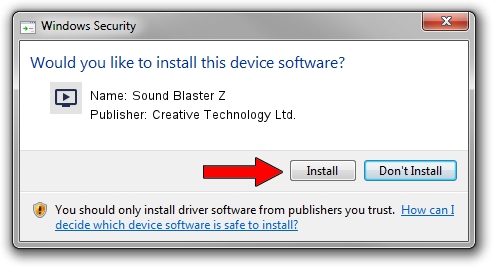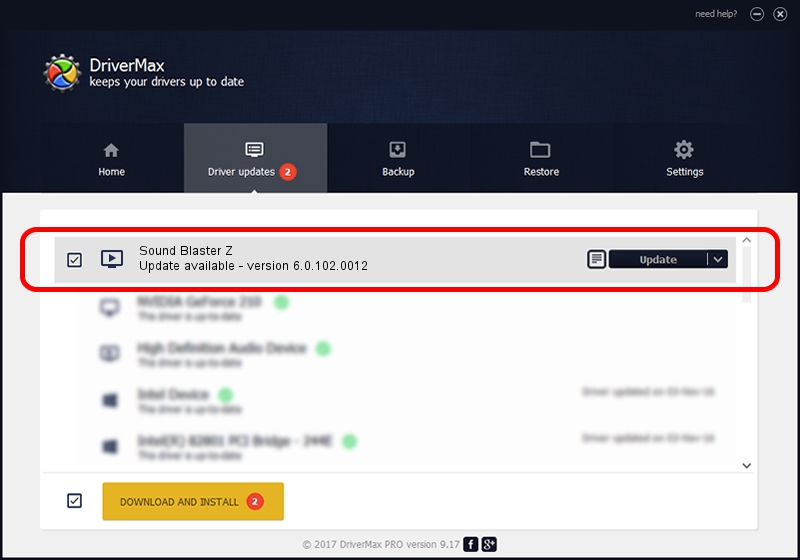Advertising seems to be blocked by your browser.
The ads help us provide this software and web site to you for free.
Please support our project by allowing our site to show ads.
Home /
Manufacturers /
Creative Technology Ltd. /
Sound Blaster Z /
HDAUDIO/FUNC_01&VEN_1102&DEV_0011&SUBSYS_11020025 /
6.0.102.0012 Nov 30, 2012
Creative Technology Ltd. Sound Blaster Z - two ways of downloading and installing the driver
Sound Blaster Z is a MEDIA hardware device. The Windows version of this driver was developed by Creative Technology Ltd.. HDAUDIO/FUNC_01&VEN_1102&DEV_0011&SUBSYS_11020025 is the matching hardware id of this device.
1. Install Creative Technology Ltd. Sound Blaster Z driver manually
- Download the setup file for Creative Technology Ltd. Sound Blaster Z driver from the location below. This download link is for the driver version 6.0.102.0012 dated 2012-11-30.
- Start the driver installation file from a Windows account with administrative rights. If your UAC (User Access Control) is enabled then you will have to accept of the driver and run the setup with administrative rights.
- Go through the driver setup wizard, which should be quite easy to follow. The driver setup wizard will scan your PC for compatible devices and will install the driver.
- Restart your PC and enjoy the new driver, it is as simple as that.
Size of this driver: 1618339 bytes (1.54 MB)
This driver was installed by many users and received an average rating of 4.2 stars out of 4395 votes.
This driver is compatible with the following versions of Windows:
- This driver works on Windows 2000 64 bits
- This driver works on Windows Server 2003 64 bits
- This driver works on Windows XP 64 bits
- This driver works on Windows Vista 64 bits
- This driver works on Windows 7 64 bits
- This driver works on Windows 8 64 bits
- This driver works on Windows 8.1 64 bits
- This driver works on Windows 10 64 bits
- This driver works on Windows 11 64 bits
2. How to use DriverMax to install Creative Technology Ltd. Sound Blaster Z driver
The most important advantage of using DriverMax is that it will setup the driver for you in just a few seconds and it will keep each driver up to date. How can you install a driver with DriverMax? Let's see!
- Open DriverMax and press on the yellow button named ~SCAN FOR DRIVER UPDATES NOW~. Wait for DriverMax to analyze each driver on your computer.
- Take a look at the list of driver updates. Search the list until you find the Creative Technology Ltd. Sound Blaster Z driver. Click the Update button.
- Finished installing the driver!

Jul 18 2016 4:56AM / Written by Daniel Statescu for DriverMax
follow @DanielStatescu