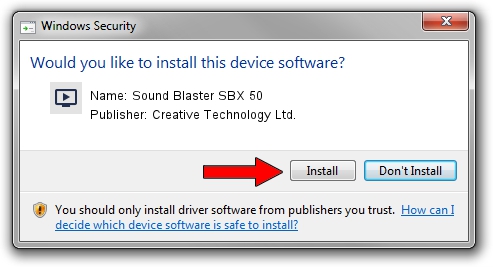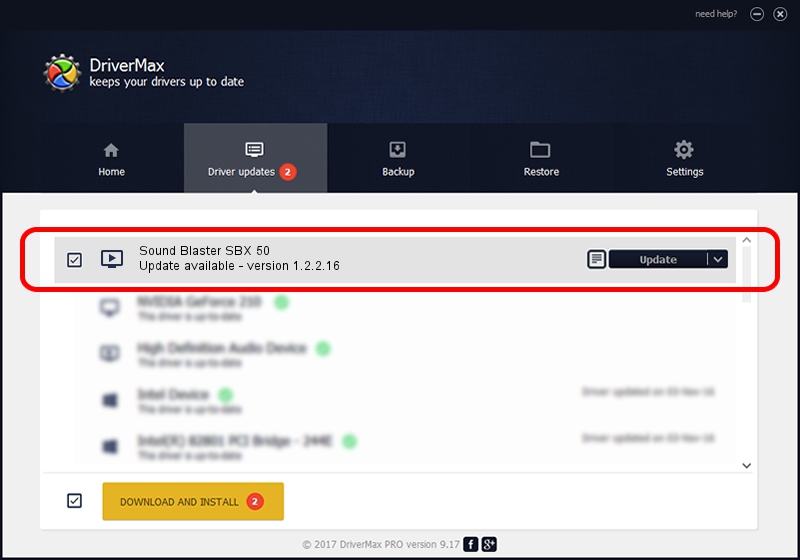Advertising seems to be blocked by your browser.
The ads help us provide this software and web site to you for free.
Please support our project by allowing our site to show ads.
Home /
Manufacturers /
Creative Technology Ltd. /
Sound Blaster SBX 50 /
USB/VID_041E&PID_30C8&MI_00 /
1.2.2.16 Dec 19, 2014
Creative Technology Ltd. Sound Blaster SBX 50 - two ways of downloading and installing the driver
Sound Blaster SBX 50 is a MEDIA hardware device. The Windows version of this driver was developed by Creative Technology Ltd.. USB/VID_041E&PID_30C8&MI_00 is the matching hardware id of this device.
1. Manually install Creative Technology Ltd. Sound Blaster SBX 50 driver
- Download the driver setup file for Creative Technology Ltd. Sound Blaster SBX 50 driver from the location below. This is the download link for the driver version 1.2.2.16 dated 2014-12-19.
- Run the driver installation file from a Windows account with the highest privileges (rights). If your UAC (User Access Control) is running then you will have to confirm the installation of the driver and run the setup with administrative rights.
- Go through the driver installation wizard, which should be pretty easy to follow. The driver installation wizard will scan your PC for compatible devices and will install the driver.
- Shutdown and restart your computer and enjoy the new driver, as you can see it was quite smple.
Driver file size: 1649143 bytes (1.57 MB)
Driver rating 4.5 stars out of 21592 votes.
This driver was released for the following versions of Windows:
- This driver works on Windows Vista 32 bits
- This driver works on Windows 7 32 bits
- This driver works on Windows 8 32 bits
- This driver works on Windows 8.1 32 bits
- This driver works on Windows 10 32 bits
- This driver works on Windows 11 32 bits
2. Installing the Creative Technology Ltd. Sound Blaster SBX 50 driver using DriverMax: the easy way
The advantage of using DriverMax is that it will setup the driver for you in the easiest possible way and it will keep each driver up to date. How can you install a driver using DriverMax? Let's see!
- Start DriverMax and push on the yellow button that says ~SCAN FOR DRIVER UPDATES NOW~. Wait for DriverMax to analyze each driver on your computer.
- Take a look at the list of detected driver updates. Search the list until you locate the Creative Technology Ltd. Sound Blaster SBX 50 driver. Click on Update.
- That's it, you installed your first driver!

Jun 20 2016 12:48PM / Written by Daniel Statescu for DriverMax
follow @DanielStatescu