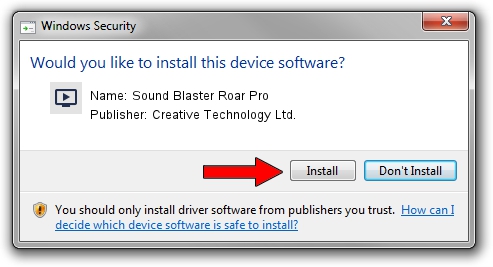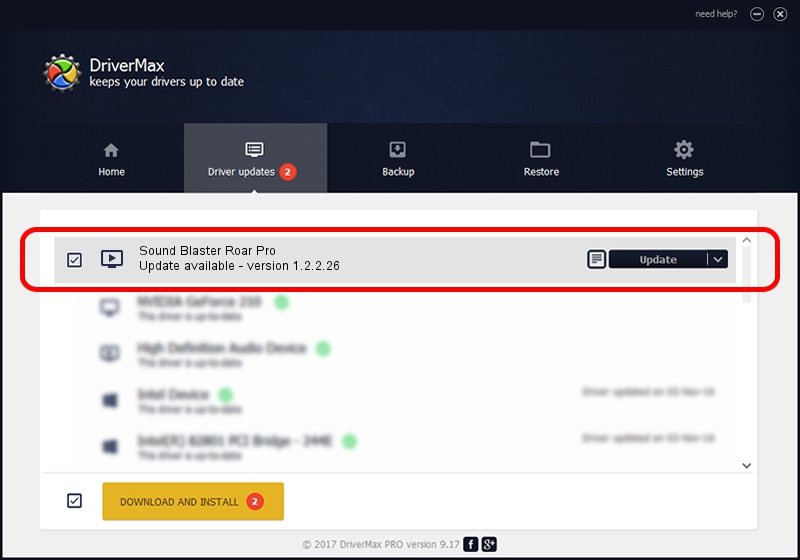Advertising seems to be blocked by your browser.
The ads help us provide this software and web site to you for free.
Please support our project by allowing our site to show ads.
Home /
Manufacturers /
Creative Technology Ltd. /
Sound Blaster Roar Pro /
USB/VID_041E&PID_0017&MI_00 /
1.2.2.26 Jun 15, 2015
Download and install Creative Technology Ltd. Sound Blaster Roar Pro driver
Sound Blaster Roar Pro is a MEDIA device. The developer of this driver was Creative Technology Ltd.. The hardware id of this driver is USB/VID_041E&PID_0017&MI_00.
1. Install Creative Technology Ltd. Sound Blaster Roar Pro driver manually
- Download the driver setup file for Creative Technology Ltd. Sound Blaster Roar Pro driver from the link below. This download link is for the driver version 1.2.2.26 released on 2015-06-15.
- Start the driver setup file from a Windows account with the highest privileges (rights). If your User Access Control (UAC) is running then you will have to confirm the installation of the driver and run the setup with administrative rights.
- Follow the driver installation wizard, which should be pretty straightforward. The driver installation wizard will scan your PC for compatible devices and will install the driver.
- Restart your PC and enjoy the fresh driver, as you can see it was quite smple.
Size of this driver: 1676116 bytes (1.60 MB)
This driver received an average rating of 4.6 stars out of 71974 votes.
This driver was released for the following versions of Windows:
- This driver works on Windows Vista 32 bits
- This driver works on Windows 7 32 bits
- This driver works on Windows 8 32 bits
- This driver works on Windows 8.1 32 bits
- This driver works on Windows 10 32 bits
- This driver works on Windows 11 32 bits
2. Using DriverMax to install Creative Technology Ltd. Sound Blaster Roar Pro driver
The most important advantage of using DriverMax is that it will setup the driver for you in the easiest possible way and it will keep each driver up to date. How easy can you install a driver using DriverMax? Let's follow a few steps!
- Open DriverMax and click on the yellow button that says ~SCAN FOR DRIVER UPDATES NOW~. Wait for DriverMax to scan and analyze each driver on your PC.
- Take a look at the list of available driver updates. Search the list until you locate the Creative Technology Ltd. Sound Blaster Roar Pro driver. Click the Update button.
- That's all, the driver is now installed!

Nov 13 2023 12:26AM / Written by Andreea Kartman for DriverMax
follow @DeeaKartman