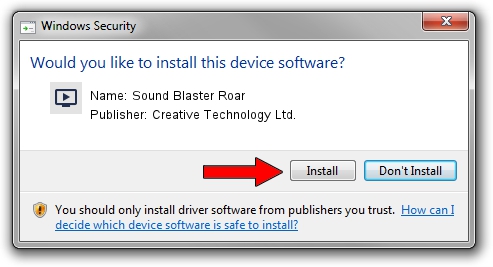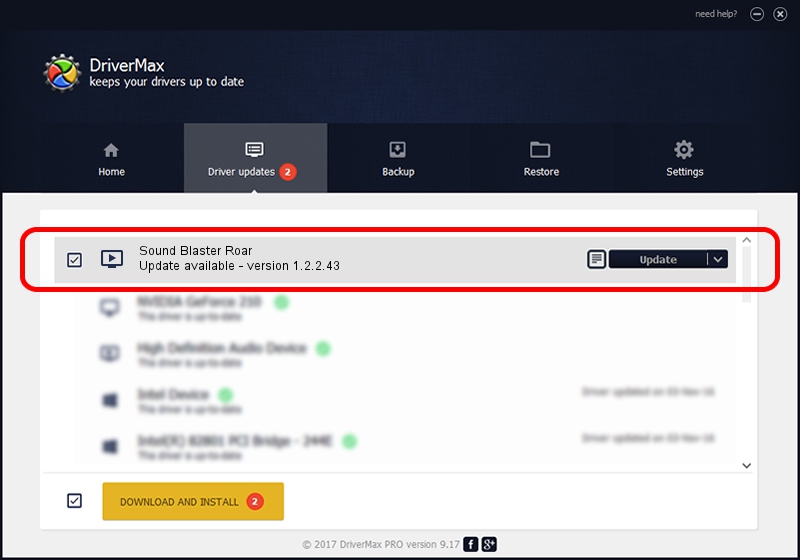Advertising seems to be blocked by your browser.
The ads help us provide this software and web site to you for free.
Please support our project by allowing our site to show ads.
Home /
Manufacturers /
Creative Technology Ltd. /
Sound Blaster Roar /
USB/VID_041E&PID_0011&MI_00 /
1.2.2.43 Jun 12, 2018
Driver for Creative Technology Ltd. Sound Blaster Roar - downloading and installing it
Sound Blaster Roar is a MEDIA device. This driver was developed by Creative Technology Ltd.. The hardware id of this driver is USB/VID_041E&PID_0011&MI_00; this string has to match your hardware.
1. Install Creative Technology Ltd. Sound Blaster Roar driver manually
- Download the setup file for Creative Technology Ltd. Sound Blaster Roar driver from the location below. This download link is for the driver version 1.2.2.43 released on 2018-06-12.
- Start the driver installation file from a Windows account with administrative rights. If your User Access Control (UAC) is started then you will have to confirm the installation of the driver and run the setup with administrative rights.
- Follow the driver setup wizard, which should be quite easy to follow. The driver setup wizard will scan your PC for compatible devices and will install the driver.
- Shutdown and restart your PC and enjoy the updated driver, as you can see it was quite smple.
Driver file size: 2627851 bytes (2.51 MB)
This driver was rated with an average of 4.2 stars by 13541 users.
This driver will work for the following versions of Windows:
- This driver works on Windows Vista 64 bits
- This driver works on Windows 7 64 bits
- This driver works on Windows 8 64 bits
- This driver works on Windows 8.1 64 bits
- This driver works on Windows 10 64 bits
- This driver works on Windows 11 64 bits
2. The easy way: using DriverMax to install Creative Technology Ltd. Sound Blaster Roar driver
The advantage of using DriverMax is that it will install the driver for you in just a few seconds and it will keep each driver up to date, not just this one. How easy can you install a driver with DriverMax? Let's take a look!
- Open DriverMax and press on the yellow button named ~SCAN FOR DRIVER UPDATES NOW~. Wait for DriverMax to analyze each driver on your PC.
- Take a look at the list of detected driver updates. Search the list until you find the Creative Technology Ltd. Sound Blaster Roar driver. Click on Update.
- Finished installing the driver!

Jul 7 2024 11:42PM / Written by Daniel Statescu for DriverMax
follow @DanielStatescu