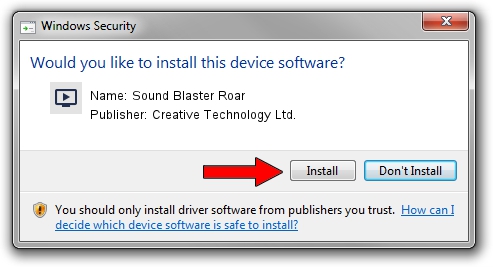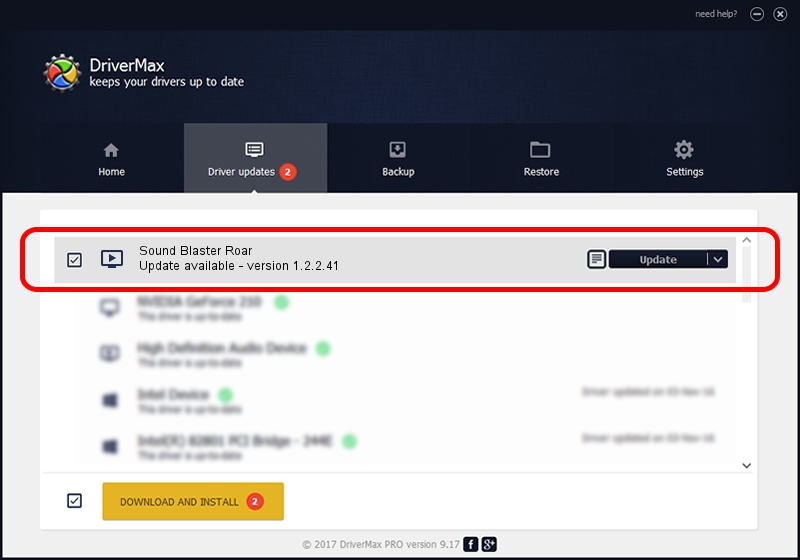Advertising seems to be blocked by your browser.
The ads help us provide this software and web site to you for free.
Please support our project by allowing our site to show ads.
Home /
Manufacturers /
Creative Technology Ltd. /
Sound Blaster Roar /
USB/VID_041E&PID_0011&MI_00 /
1.2.2.41 Nov 30, 2016
Creative Technology Ltd. Sound Blaster Roar how to download and install the driver
Sound Blaster Roar is a MEDIA hardware device. The developer of this driver was Creative Technology Ltd.. In order to make sure you are downloading the exact right driver the hardware id is USB/VID_041E&PID_0011&MI_00.
1. Install Creative Technology Ltd. Sound Blaster Roar driver manually
- Download the driver setup file for Creative Technology Ltd. Sound Blaster Roar driver from the link below. This download link is for the driver version 1.2.2.41 dated 2016-11-30.
- Run the driver setup file from a Windows account with administrative rights. If your UAC (User Access Control) is enabled then you will have to accept of the driver and run the setup with administrative rights.
- Follow the driver installation wizard, which should be quite easy to follow. The driver installation wizard will analyze your PC for compatible devices and will install the driver.
- Shutdown and restart your computer and enjoy the updated driver, it is as simple as that.
Size of this driver: 2680557 bytes (2.56 MB)
This driver received an average rating of 4.9 stars out of 89945 votes.
This driver is compatible with the following versions of Windows:
- This driver works on Windows Vista 64 bits
- This driver works on Windows 7 64 bits
- This driver works on Windows 8 64 bits
- This driver works on Windows 8.1 64 bits
- This driver works on Windows 10 64 bits
- This driver works on Windows 11 64 bits
2. Using DriverMax to install Creative Technology Ltd. Sound Blaster Roar driver
The most important advantage of using DriverMax is that it will install the driver for you in just a few seconds and it will keep each driver up to date. How easy can you install a driver with DriverMax? Let's see!
- Open DriverMax and press on the yellow button that says ~SCAN FOR DRIVER UPDATES NOW~. Wait for DriverMax to scan and analyze each driver on your PC.
- Take a look at the list of detected driver updates. Search the list until you find the Creative Technology Ltd. Sound Blaster Roar driver. Click on Update.
- That's it, you installed your first driver!

May 20 2024 6:59AM / Written by Daniel Statescu for DriverMax
follow @DanielStatescu