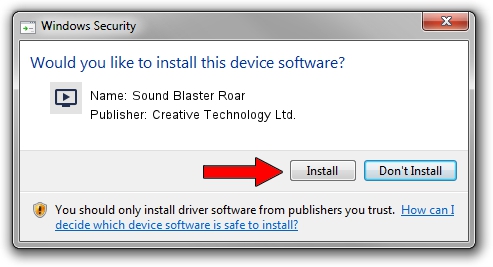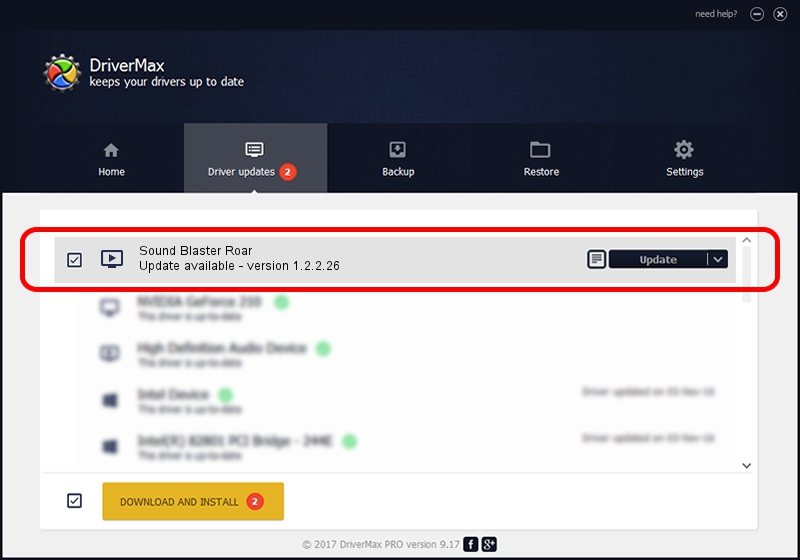Advertising seems to be blocked by your browser.
The ads help us provide this software and web site to you for free.
Please support our project by allowing our site to show ads.
Home /
Manufacturers /
Creative Technology Ltd. /
Sound Blaster Roar /
USB/VID_041E&PID_0011&MI_00 /
1.2.2.26 Jun 15, 2015
Creative Technology Ltd. Sound Blaster Roar how to download and install the driver
Sound Blaster Roar is a MEDIA device. The Windows version of this driver was developed by Creative Technology Ltd.. In order to make sure you are downloading the exact right driver the hardware id is USB/VID_041E&PID_0011&MI_00.
1. Creative Technology Ltd. Sound Blaster Roar - install the driver manually
- You can download from the link below the driver installer file for the Creative Technology Ltd. Sound Blaster Roar driver. The archive contains version 1.2.2.26 released on 2015-06-15 of the driver.
- Start the driver installer file from a user account with administrative rights. If your UAC (User Access Control) is enabled please accept of the driver and run the setup with administrative rights.
- Follow the driver setup wizard, which will guide you; it should be quite easy to follow. The driver setup wizard will analyze your PC and will install the right driver.
- When the operation finishes restart your PC in order to use the updated driver. As you can see it was quite smple to install a Windows driver!
The file size of this driver is 1676116 bytes (1.60 MB)
This driver was installed by many users and received an average rating of 5 stars out of 71953 votes.
This driver is fully compatible with the following versions of Windows:
- This driver works on Windows Vista 32 bits
- This driver works on Windows 7 32 bits
- This driver works on Windows 8 32 bits
- This driver works on Windows 8.1 32 bits
- This driver works on Windows 10 32 bits
- This driver works on Windows 11 32 bits
2. Installing the Creative Technology Ltd. Sound Blaster Roar driver using DriverMax: the easy way
The most important advantage of using DriverMax is that it will install the driver for you in the easiest possible way and it will keep each driver up to date. How easy can you install a driver using DriverMax? Let's see!
- Open DriverMax and click on the yellow button that says ~SCAN FOR DRIVER UPDATES NOW~. Wait for DriverMax to analyze each driver on your computer.
- Take a look at the list of available driver updates. Search the list until you find the Creative Technology Ltd. Sound Blaster Roar driver. Click the Update button.
- That's all, the driver is now installed!

Nov 13 2023 12:26AM / Written by Dan Armano for DriverMax
follow @danarm