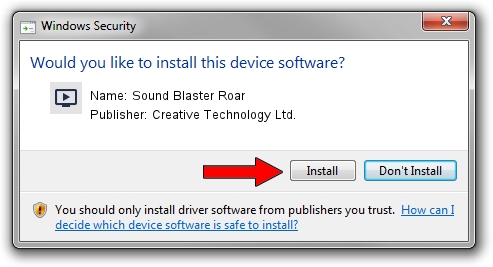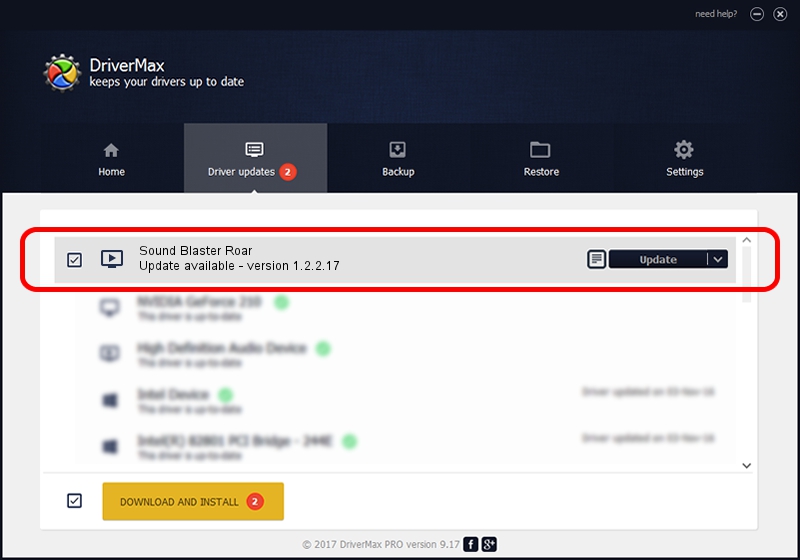Advertising seems to be blocked by your browser.
The ads help us provide this software and web site to you for free.
Please support our project by allowing our site to show ads.
Home /
Manufacturers /
Creative Technology Ltd. /
Sound Blaster Roar /
USB/VID_041E&PID_0011&MI_00 /
1.2.2.17 Jan 05, 2015
Driver for Creative Technology Ltd. Sound Blaster Roar - downloading and installing it
Sound Blaster Roar is a MEDIA hardware device. This Windows driver was developed by Creative Technology Ltd.. USB/VID_041E&PID_0011&MI_00 is the matching hardware id of this device.
1. Manually install Creative Technology Ltd. Sound Blaster Roar driver
- Download the setup file for Creative Technology Ltd. Sound Blaster Roar driver from the location below. This download link is for the driver version 1.2.2.17 dated 2015-01-05.
- Start the driver setup file from a Windows account with administrative rights. If your User Access Control Service (UAC) is running then you will have to accept of the driver and run the setup with administrative rights.
- Go through the driver setup wizard, which should be pretty straightforward. The driver setup wizard will analyze your PC for compatible devices and will install the driver.
- Shutdown and restart your PC and enjoy the new driver, as you can see it was quite smple.
The file size of this driver is 2729999 bytes (2.60 MB)
This driver received an average rating of 4.9 stars out of 12169 votes.
This driver was released for the following versions of Windows:
- This driver works on Windows Vista 64 bits
- This driver works on Windows 7 64 bits
- This driver works on Windows 8 64 bits
- This driver works on Windows 8.1 64 bits
- This driver works on Windows 10 64 bits
- This driver works on Windows 11 64 bits
2. How to use DriverMax to install Creative Technology Ltd. Sound Blaster Roar driver
The advantage of using DriverMax is that it will install the driver for you in the easiest possible way and it will keep each driver up to date. How easy can you install a driver with DriverMax? Let's follow a few steps!
- Start DriverMax and push on the yellow button named ~SCAN FOR DRIVER UPDATES NOW~. Wait for DriverMax to analyze each driver on your PC.
- Take a look at the list of available driver updates. Search the list until you locate the Creative Technology Ltd. Sound Blaster Roar driver. Click the Update button.
- That's it, you installed your first driver!

Apr 18 2024 8:34PM / Written by Dan Armano for DriverMax
follow @danarm