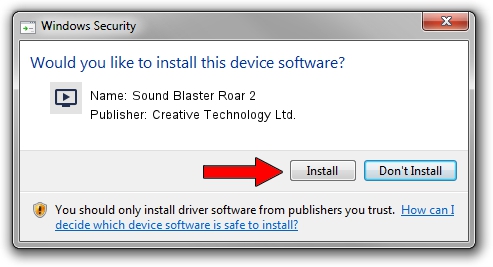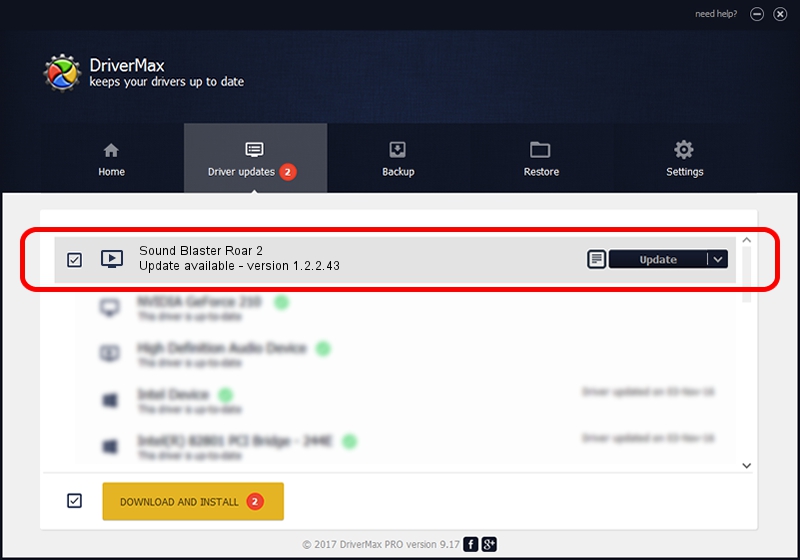Advertising seems to be blocked by your browser.
The ads help us provide this software and web site to you for free.
Please support our project by allowing our site to show ads.
Home /
Manufacturers /
Creative Technology Ltd. /
Sound Blaster Roar 2 /
USB/VID_041E&PID_0014&MI_00 /
1.2.2.43 Jun 12, 2018
Download and install Creative Technology Ltd. Sound Blaster Roar 2 driver
Sound Blaster Roar 2 is a MEDIA hardware device. The Windows version of this driver was developed by Creative Technology Ltd.. In order to make sure you are downloading the exact right driver the hardware id is USB/VID_041E&PID_0014&MI_00.
1. Creative Technology Ltd. Sound Blaster Roar 2 driver - how to install it manually
- You can download from the link below the driver installer file for the Creative Technology Ltd. Sound Blaster Roar 2 driver. The archive contains version 1.2.2.43 dated 2018-06-12 of the driver.
- Start the driver installer file from a user account with administrative rights. If your UAC (User Access Control) is enabled please confirm the installation of the driver and run the setup with administrative rights.
- Go through the driver setup wizard, which will guide you; it should be pretty easy to follow. The driver setup wizard will scan your PC and will install the right driver.
- When the operation finishes shutdown and restart your computer in order to use the updated driver. As you can see it was quite smple to install a Windows driver!
Download size of the driver: 2627851 bytes (2.51 MB)
This driver was rated with an average of 4.6 stars by 13553 users.
This driver is fully compatible with the following versions of Windows:
- This driver works on Windows Vista 64 bits
- This driver works on Windows 7 64 bits
- This driver works on Windows 8 64 bits
- This driver works on Windows 8.1 64 bits
- This driver works on Windows 10 64 bits
- This driver works on Windows 11 64 bits
2. Installing the Creative Technology Ltd. Sound Blaster Roar 2 driver using DriverMax: the easy way
The most important advantage of using DriverMax is that it will install the driver for you in the easiest possible way and it will keep each driver up to date. How easy can you install a driver with DriverMax? Let's see!
- Open DriverMax and push on the yellow button that says ~SCAN FOR DRIVER UPDATES NOW~. Wait for DriverMax to scan and analyze each driver on your PC.
- Take a look at the list of driver updates. Search the list until you find the Creative Technology Ltd. Sound Blaster Roar 2 driver. Click the Update button.
- That's it, you installed your first driver!

Jul 7 2024 11:42PM / Written by Andreea Kartman for DriverMax
follow @DeeaKartman